Are you looking to simplify your eCommerce bookkeeping? Learning how to connect Shopify to QuickBooks can save you time, reduce errors, and help you manage your finances like a pro. Whether you’re running a small online store or managing a growing business, integrating these platforms can take the hassle out of manual data entry.
In this guide, we’ll show you the steps to connect Shopify to QuickBooks effortlessly.
Why Connect Shopify to QuickBooks?
Managing financial data for an eCommerce business can be overwhelming. With Shopify handling your sales and QuickBooks managing your accounting, combining the two allows for:
- Automated data syncing: No more manual entry of sales, taxes, and inventory.
- Accurate financial tracking: Get precise insights into your business performance.
- Time savings: Free up time to focus on growth, not bookkeeping.
Integrating Shopify with QuickBooks also ensures you stay on top of your financial health without spending countless hours on manual reconciliation. When you connect Shopify to QuickBooks, you’ll create a streamlined workflow that benefits both your time and bottom line.
Step-by-Step Guide to Connect Shopify to QuickBooks
1. Choose Your Integration Method
Before diving in, decide how you want to integrate Shopify with QuickBooks. There are two primary methods:
- Third-party apps: Apps like QuickBooks Connector specialize in seamless integration.
- Manual CSV import: Ideal for those who prefer occasional data uploads.
2. Use a Third-Party Integration App
Apps like QuickBooks Connector make connecting Shopify to QuickBooks easy. Here’s how you can do it:
- Install the App: Visit the Shopify App Store and search for an integration app, such as QuickBooks Connector.
- Connect Shopify: Log into your Shopify account and authorize the app.
- Link QuickBooks: Provide your QuickBooks credentials to establish the connection.
- Customize Settings: Choose what data to sync (e.g., sales, taxes, inventory).
- Start Syncing: Let the app handle your data automatically.
By following these steps, you’ll quickly be able to connect Shopify to QuickBooks and begin benefiting from automated data syncing.
3. Manual CSV Import
If you prefer a manual approach:
- Export your Shopify data as a CSV file.
- Log into QuickBooks and navigate to the “Import Data” section.
- Map the columns to match your accounting fields.
- Upload the file and review for errors.
While this method works, it’s less efficient than using an app. It requires regular updates and can be prone to manual entry errors. For a truly seamless experience, using an app to connect Shopify to QuickBooks is highly recommended.

Best Practices for a Smooth Integration
- Verify Data Accuracy: Before syncing, double-check your product details, tax rates, and account settings.
- Test the Integration: Perform a test sync to ensure everything works as expected.
- Monitor Sync Logs: Regularly review sync logs for errors or discrepancies.
- Sync Regularly: Schedule frequent syncs to ensure your Shopify and QuickBooks data stay up-to-date.
- Use Professional Support: If you face challenges when you connect Shopify to QuickBooks, consider reaching out to your app provider for guidance.
Common Questions About Shopify and QuickBooks Integration
Will integration affect my existing data?
No, the integration typically imports data without altering your existing records. Be sure to back up your data before proceeding.
Can I sync historical data?
Yes, most apps allow you to sync past transactions. However, confirm the specific capabilities of your chosen app to ensure it meets your needs.
Is it possible to connect multiple Shopify stores to QuickBooks?
Yes, certain integration tools allow for multi-store syncing, making it easy to manage multiple Shopify stores with QuickBooks.
Why Choose Plugbooks for eCommerce Financial Management?
While Plugbooks does not connect Shopify with QuickBooks, it excels at providing robust financial management tools for your eCommerce business. Plugbooks specializes in connecting platforms like Amazon and eBay with QuickBooks and Xero, enabling seamless integration and automation. This makes Plugbooks an ideal solution for sellers on multiple marketplaces.
If you’re an Amazon or eBay seller, Plugbooks can handle your accounting integration with ease. By automating sales data, tracking inventory, and syncing seamlessly with QuickBooks and Xero, Plugbooks ensures you have accurate financial records without manual effort.Visit Plugbooks.io to learn more about optimizing your financial management today.
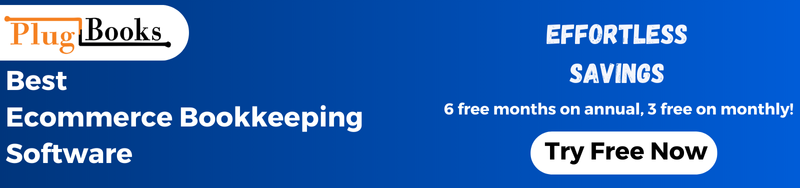



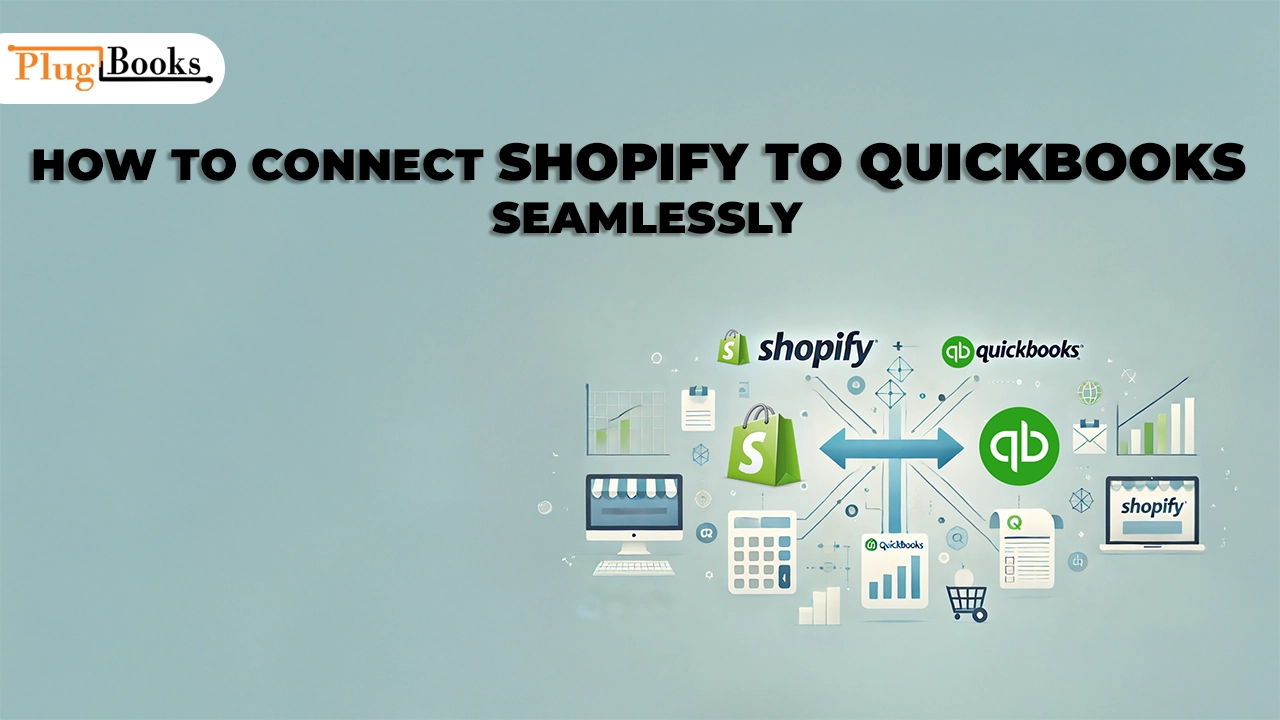
One thought on “How to Connect Shopify to QuickBooks Seamlessly”