Using Xero Make Rule for bookkeeping means you are aware of the time-consuming nature of bank reconciliation. But Xero includes a clever automation tool called Make Rule that streamlines this procedure.
Custom rules created using it automatically classify and balance transactions depending on particular criteria. For companies and accountants both, this translates into less hand labor, less mistakes, and speedier bookkeeping.
How Xero Make Rule Works in Bank Reconciliation
The Xero Make Rule function lets you automatically match transactions depending on predefined criteria. Xero will recommend transactions that satisfy the stated criteria for reconciliation, therefore saving you from personally coding every one.
Advantages of Xero Made Rule
- Automating repeated chores saves time.
- Decreases transaction categorization errors
- Maintains books current with real-time accuracy.
- Reduces hand data input to maximize efficiency.
Let us now see how you may create these rules in Xero.

How to Set Up Xero Make Rule for Bank Reconciliation
These guidelines can help you establish an automated reconciliation bank rule in Xero:
Step 1: visit bank transactions.
- Log into Xero then navigate to the Bank Accounts area.
- Look for the transaction you wish to rule out.
Step 2: “Create Bank Rule.”
- Click on the transaction.
- Out of the selection menu, choose Create Bank Rule.
Step 3: define rule conditions
1. Specify the criteria Xero should apply to spot similar transactions. You might filter using:
- Name of the Payee
- Reference
- Range Amount
- Account in Banking
2. Decide whether this guideline applies to:
- Spending money transactions—expenses
- Accept profits from money transactions.
- Shares between many accounts
Step 4: Specify a Category and Contact Agent
1. Select the appropriate category of chart of accounts—Office Supplies, Advertising, etc.?
2. Set the transaction’s default contact.
Step 5: Review and save
1. Verify the elements twice.
2. Click Save to run the rule.

Using Xero Make Rule for Seamless Reconciliation
Xero will automatically offer matches for purchases that fit the requirements after the rule is developed. One click of approval during reconciliation will help you to approve them.
This Xero reconciliation mechanism:
- Spends hours working by hand.
- Guarantees regular classification.
- Maintain your financial records accurately.
Best Practices for Xero Make Rule Setup
- Use Broad Conditions Carefully: Should your rule be overly broad, transactions might be improperly classified. Keep everything specific.
- Review your bank policies: Often to be sure they still apply to your transactions.
- Combine with invoice matching: To fully reconcile Xero’s invoice automation with bank policies.
Final Thoughts
For accountants and company owners trying to expedite their bank reconciliation process, the Xero Make Rule function changes everything. Automating transaction categorizing can save time, lower mistakes, and easily maintain your funds in order.
Starting Xero Make Rule now will help you simplify bookkeeping Would you prefer professional Xero and automatic accounting recommendations? For further understanding, visit plugbooks.io.
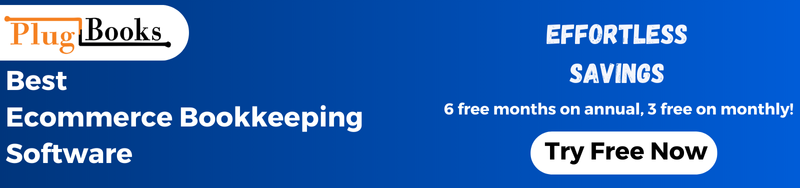




2 thoughts on “How to Use Xero Make Rule for Easy Bank Reconciliation”