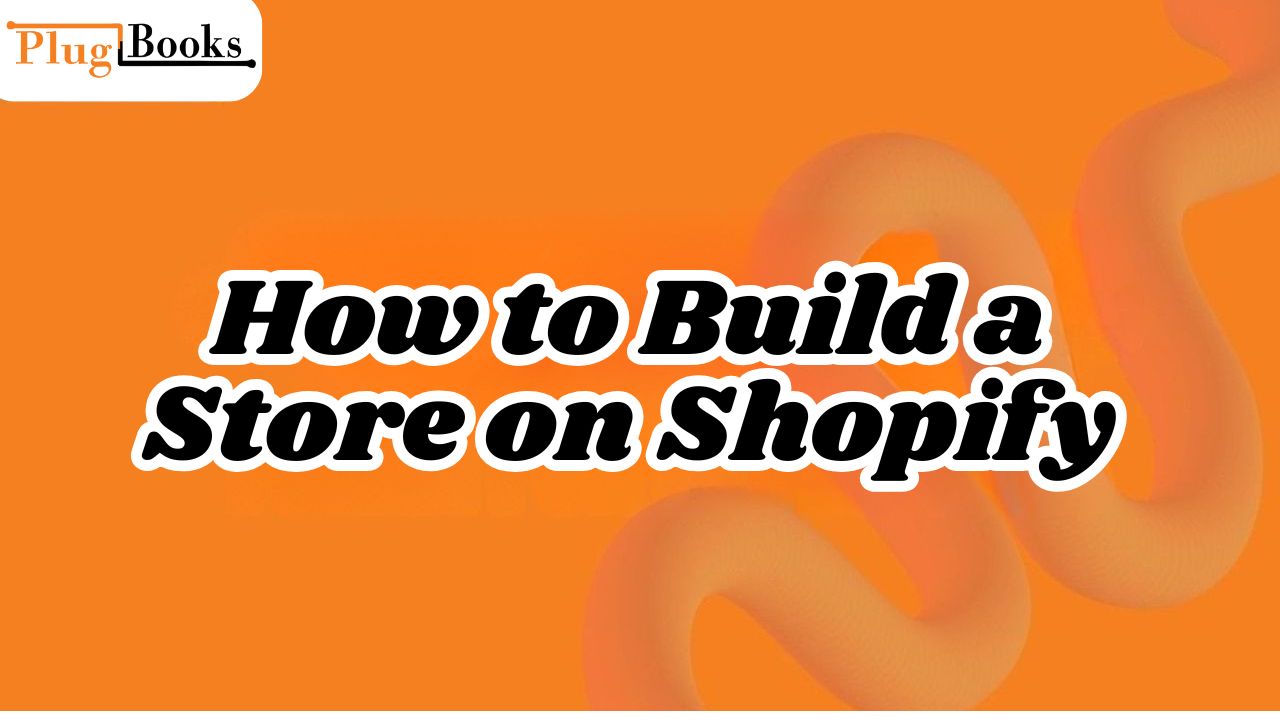So, you want to start selling things online but don’t know where to start? You might have thought, “How to build a store on Shopify?” Good news: you’re in the correct place! Even if you’ve never made a website before, it’s really easy to get started with Shopify.
In this article, I’ll show you how to construct a Shopify website and even a Shopify theme that feels like it’s really yours. I’ll also share some of my own experiences and give you some useful advice.
Key Takeaways
- You don’t need coding skills—Shopify is built for beginners.
- Customizing your design is easy once you know how to build a Shopify theme.
- Payments and shipping tools are built in—you can start selling quickly.
- Building extra pages (About, Contact, Policies) is a big part of how to build a Shopify website.
- Always test before launching to avoid customer hiccups.
Why use Shopify?
There are a number of platforms out there, but Shopify is like the Swiss Army knife for internet businesses. You don’t need to be a tech genius to figure out how to build a store on Shopify. And once you’re live, keeping your numbers straight is easy with our Shopify bookkeeping guide.
You can grow it as you go, and all the important features—like monitoring payments and inventory—are already built in. It’s basically designed to make your life easier.
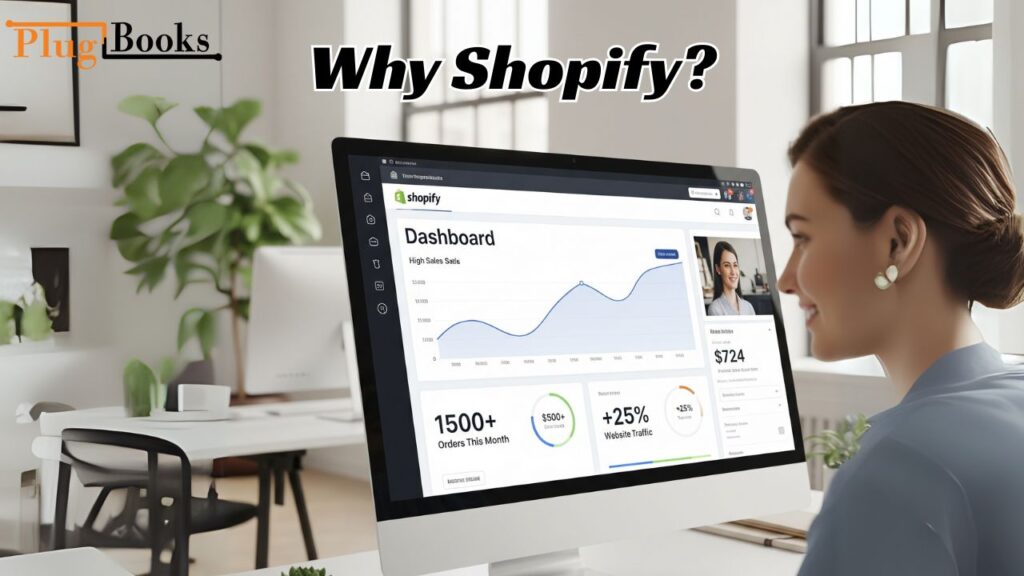
Step 1: Get Started With an Account
The first step in how to build a store on Shopify is simply signing up. All you have to do is go to the Shopify website, sign up for an account, and enter your store name, email address, and password.
When you log in, you’ll see your dashboard, which is your command center. You may add products, change designs, and handle orders from here.
Before finalizing your plan, it’s also smart to review your Shopify tax settings so you stay compliant from the start.
Step 2: Pick and Personalize Your Theme
Now comes the fun part: making your store appear the way you want it to. The most important thing about learning how to make a Shopify theme is having it look like your brand.
Look through Shopify’s free and paid themes, or explore even more in Shopify’s official theme store.
- Look through Shopify’s free and paid themes.
- Pick one that fits your niche.
- You can alter colors, fonts, and layouts with the drag-and-drop editor.
And don’t worry, you can always change themes later if you want to.
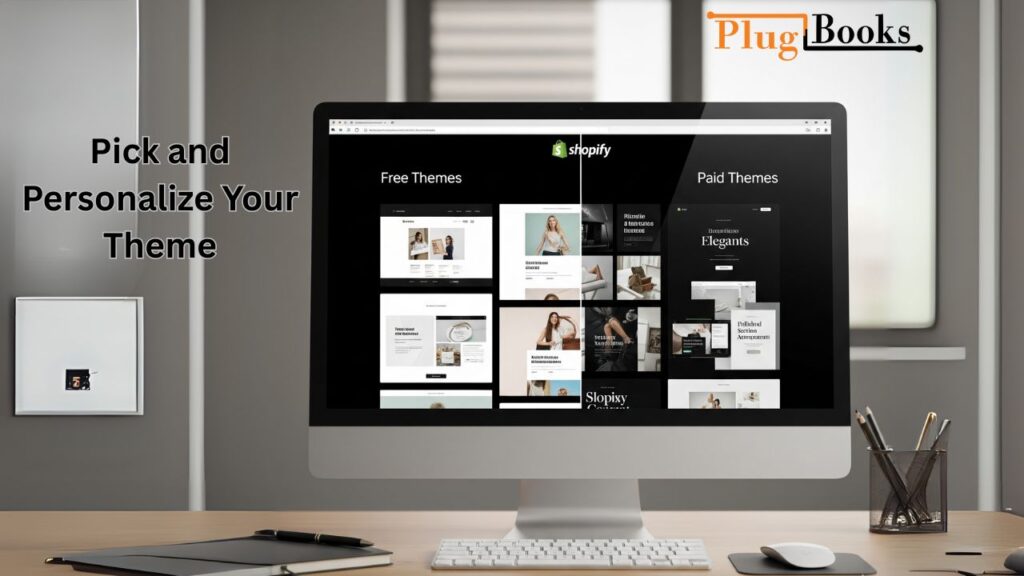
Step 3: Add Your Products
You can’t have a store without products, right? In your dashboard, click on Products and then Add Product. You will enter a name, price, and description, and then upload some clear pictures.
Tip: Group them into categories to make shopping easier for customers. And while you’re at it, use our Shopify profit calculator to figure out your margins and Shopify bookkeeping to stay on top of your sales records.
Step 4: Set Up Payments, Shipping, and Taxes
This section may sound boring, but it’s really very simple.
- Shopify Payments is the easiest way to pay, although PayPal and other methods work as well.
- Shipping: Set your shipping zones and costs.
- Taxes: Shopify can do most of this for you without you having to do anything.
If you’re a U.S. seller, you’ll also want to know how Shopify reports income. Here’s our quick guide to Shopify 1099 so you’re ready for tax season.
Step 5: Build Out Your Pages
Think of your store as more than just products—it’s a whole Shopify website. You’ll want to add a few essential pages:
- About Us – tell people your story.
- Contact – so they know how to reach you.
- FAQ – answer common questions upfront.
- Policies – refund, shipping, and privacy info.
These pages build trust and make your shop look polished.
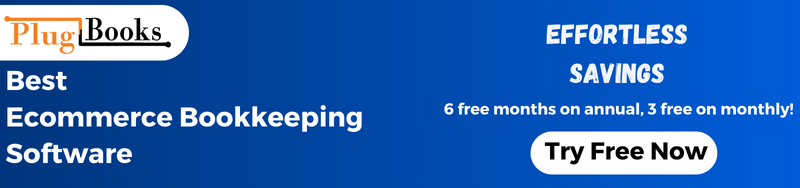
Step 6: Test and Launch
Before going live, do a quick check:
- Pretend you’re a customer and go through the checkout.
- Make sure everything looks good on mobile.
- Fix any clunky navigation or slow-loading pages.
When it feels right, hit publish and welcome your first customers! If you already use accounting tools, you can save hours by setting up QuickBooks Shopify integration.
My First Experience With Shopify
I honestly believed it would take weeks to figure out how to build a store on Shopify when I first attempted. But after a few hours of fiddling with the dashboard, I saw how simple it was. In just one weekend, I set up my products, customized the theme, and even tried out the checkout.
The best part? My first customer had no problems at all when they checked out. That’s when I knew I had made the right choice by using Shopify.
FAQs About Building a Shopify Store
1. How long does it take to build a Shopify store?
A basic store? You can get it done in a day. If you want a fully customized design, it might take a week or so.
2. Do I need coding skills?
Nope! Shopify is designed for non-techies. The drag-and-drop tools make it easy.
3. Can I build a Shopify website for free?
Shopify offers a free trial, but to keep selling you’ll need a paid plan.
4. What’s the difference between a Shopify website and a Shopify theme?
Your website is the whole store—products, pages, and checkout. The theme is just the design and layout.
5. Is Shopify good for beginners?
Absolutely. It’s one of the easiest platforms for new sellers.
6. Can I change my theme later?
Yes, you can swap themes anytime without losing your products or data.
7. How to build Shopify website if I’m just starting out?
Building a Shopify website is simple, even for beginners. Start by signing up for an account, choosing a theme, adding products, and creating essential pages like About, Contact, and Policies. Shopify’s drag-and-drop tools make it easy to customize without needing coding skills.

PlugBooks: Helping Shopify Sellers Stay Organized
Building your Shopify store is just the beginning—managing the finances behind it is where many sellers get stuck. That’s where PlugBooks.io comes in. We help Shopify sellers automatically sync their sales, payouts, and expenses with accounting tools like QuickBooks and Xero.
Instead of wasting hours on spreadsheets, you’ll get clean financial reports, accurate tax records, and stress-free bookkeeping. In short, you focus on growing your store—we’ll handle the numbers.
Extra Tip: How to Delete Shopify Account
While this guide is all about how to build a store on Shopify, you might also wonder what happens if you decide to close your shop. Deleting your Shopify account is straightforward:
- Log in to your Shopify admin.
- Go to Settings → Plan.
- Select Deactivate store and follow the on-screen steps.
Just remember, once you delete your Shopify account, it’s permanent. Make sure to export and save any important data like product details, customer information, or sales reports before confirming.
Wrapping It Up
So, now you know exactly how to build a store on Shopify. Start with an account, pick a theme, add your products, set up payments and pages, then test and launch. It’s really that simple.
Whether you’re learning how to build a Shopify website for your first side hustle or figuring out how to build a Shopify theme to take your brand to the next level, Shopify gives you the tools to make it happen.
And remember—your store’s growth gets a whole lot easier when you have PlugBooks managing the financial side.