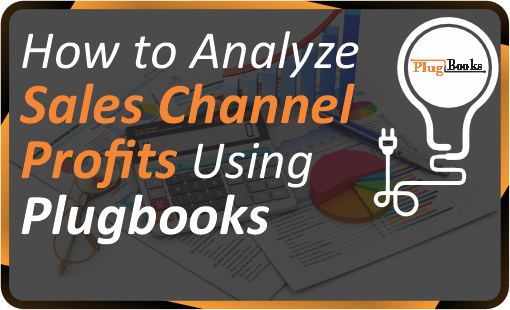When importing settlements from e-commerce platforms like Amazon, eBay, or other sales channels, it’s essential to determine your profits accurately. Plugbooks makes this easy by providing an Income Statement for each settlement, giving you clear insight into your revenue, costs, and overall profit. In this blog, we’ll guide you on how to analyze your settlements and make sure you’re fully aware of your profit margins.
Step 1: Log in to Plugbooks
Log in to your Plugbooks account using your credentials. Once logged in, you’ll have access to your dashboard and all essential features, including settlement analysis.
Step 2: Navigate to Settlements via Bookkeeping
- In the sidebar menu, click on Bookkeeping.
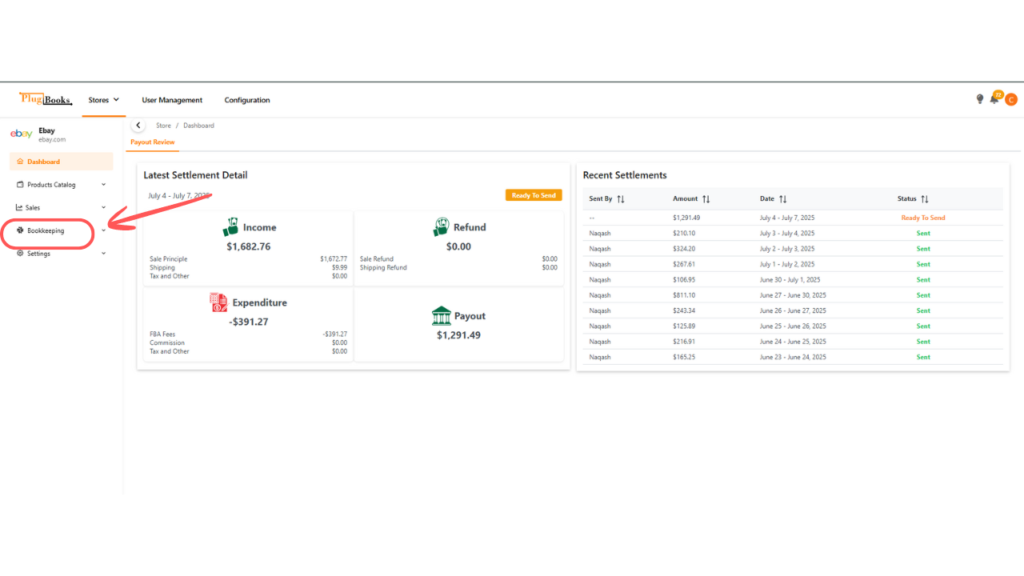
- Then, click on Settlements.
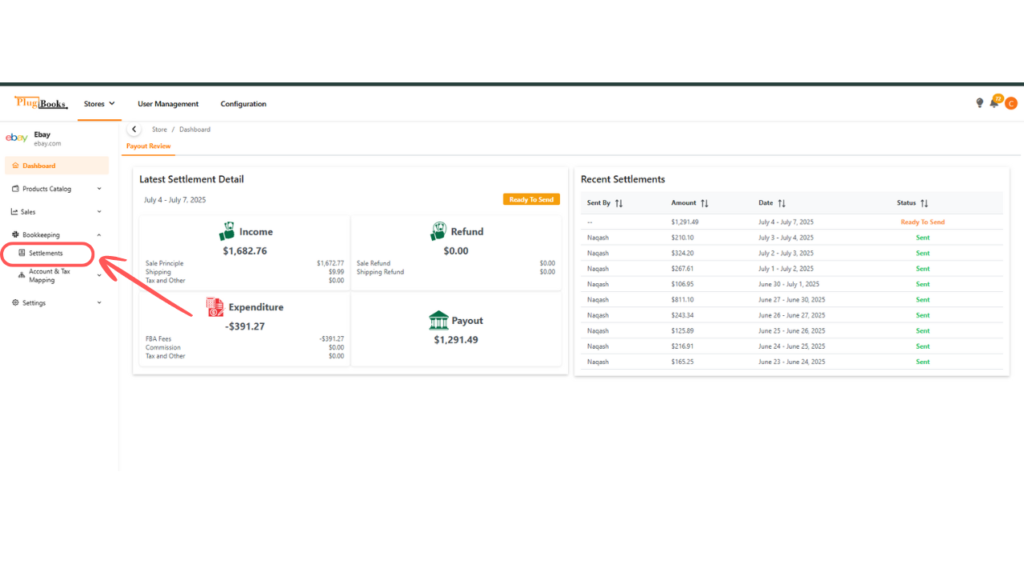
- You will be taken to a table displaying all settlements imported from your sales channels, such as Amazon or eBay.
Step 3: Manage Settlement
- After clicking on Settlements, the Manage Settlements table will appear.
- Locate the settlement you want to view.
- Click the three-dot action button next to the settlement.
- Select View to see detailed information.
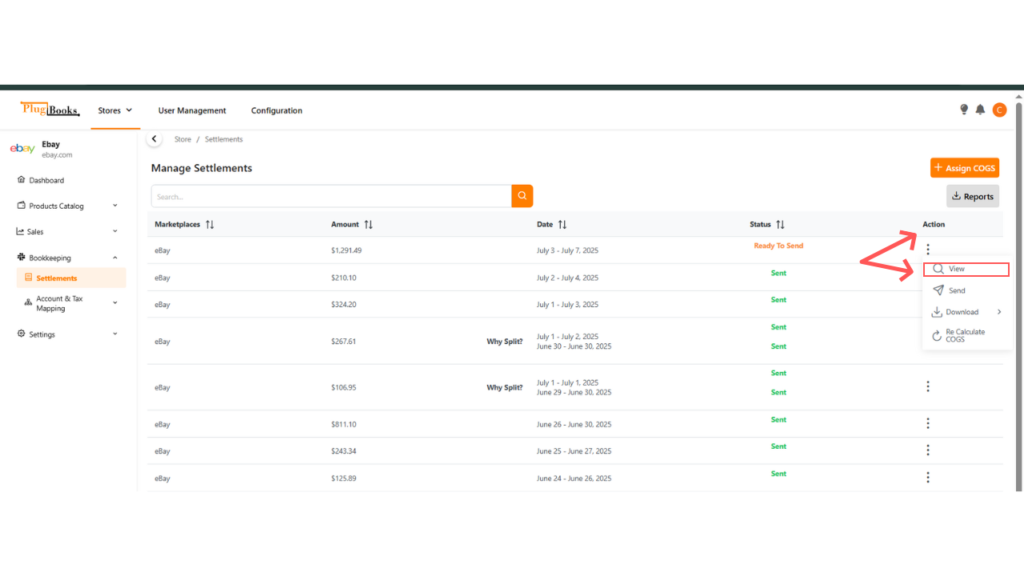
Step 4: Analyze Your Sales Channel Profits
On the settlement’s detailed page:
- Navigate to the Analysis and COGS tab.
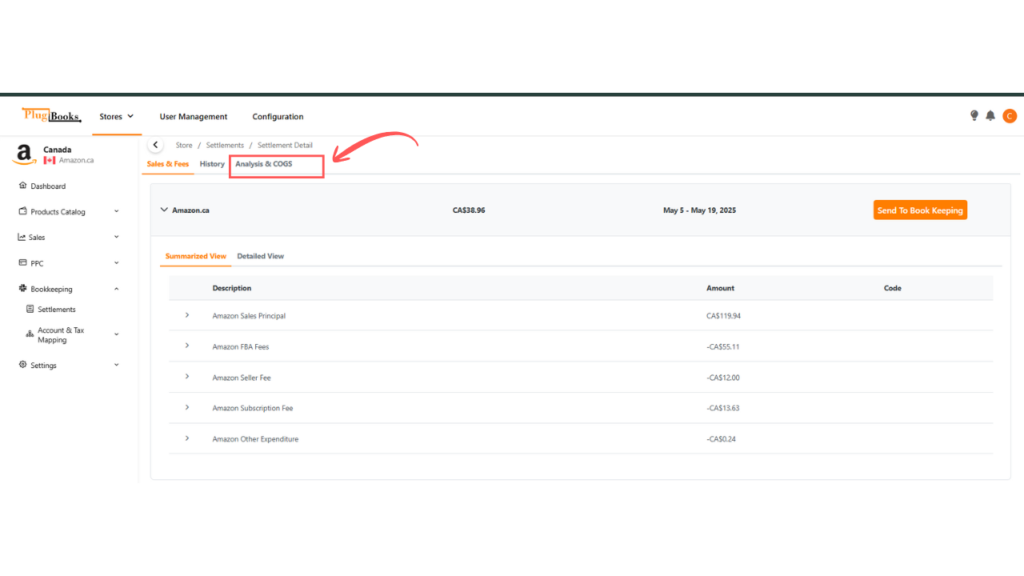
- Here, you will see the Income Statement, which breaks down your revenue, cost of goods sold (COGS), and the profit from the settlement.
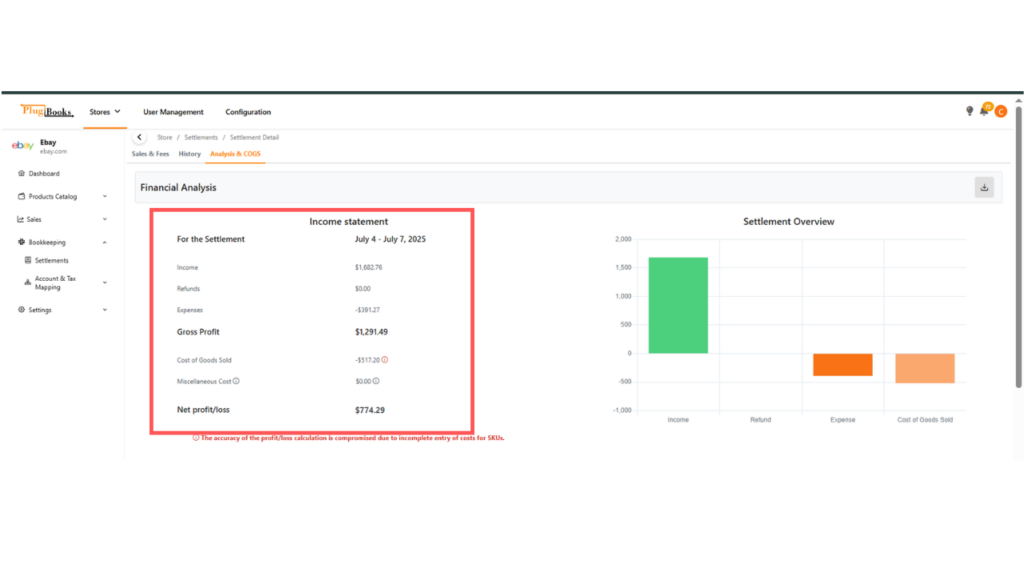
This gives you a clear understanding of how much profit you’ve made from your e-commerce sales channel.
Step 5: Ensure Cost of Goods Sold (COGS) is Assigned
If the COGS is displayed as zero or shows an “i” icon in red, this indicates no cost has been assigned, which can lead to inaccurate profit calculations. Make sure to update the COGS for all products in the settlement. For a detailed guide on how to assign COGS, read our guide on assigning Cost of Goods Sold.
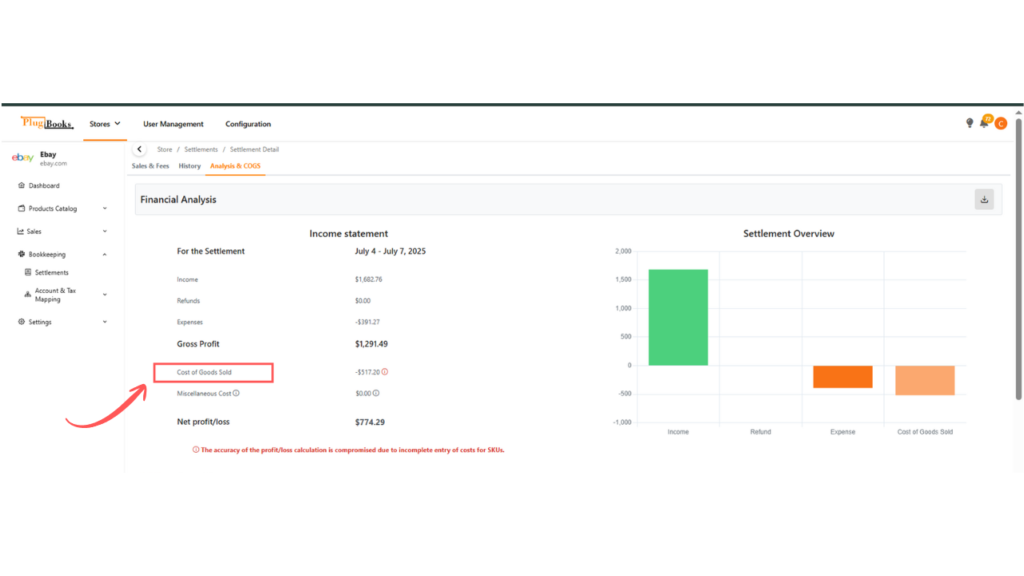
Step 6: Add Indirect Expenses (Optional)
You can also improve your analysis by adding Indirect Expenses, such as shipping costs or additional fees from your sales channels. Plugbooks allows you to input these expenses under the Miscellaneous Costs section in the Income Statement.
Step 7: Use Charts To Analyze Sales Channel Profits
Plugbooks also provides charts that visually represent your settlement data. These charts display the revenue, expenses, and profits, offering a quick and clear view of your financial performance across e-commerce platforms.
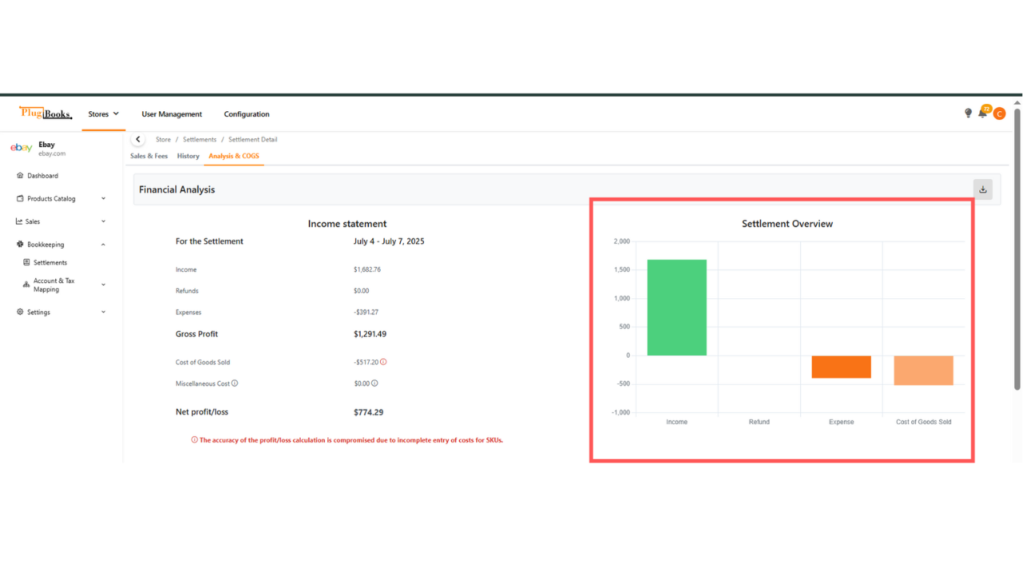
Helpful Resources:
- How to Assign Cost of Goods Sold (COGS) to a Settlement
- How to Enter Miscellaneous Costs for Accurate Settlement Analysis
Conclusion:
Plugbooks simplifies the process of analyzing profits from your e-commerce sales channels. By reviewing the Income Statement and ensuring COGS and indirect expenses are accounted for, you can track the profitability of each settlement with ease. With built-in charts and easy-to-update fields, Plugbooks provides all the tools you need to maintain an accurate picture of your business’s financial health.