Managing settlements and payouts from your sales channels (like Amazon or eBay) is crucial for keeping your books in order. Plugbooks makes this easy with two methods: manual and auto-post.
In this blog, we’ll walk you through how to send your settlements to your bookkeeping software using both methods.
1. Manual Method: Sending Settlements to Bookkeeping
To manually send a settlement to your bookkeeping software, follow these steps:
Step 1: Log In to Plugbooks
Start by logging into your Plugbooks account. Once logged in, you’ll land on the dashboard.
Step 2: Navigate to the Bookkeeping Page — Key Points
- In the menu on the left, click on the “Bookkeeping” option.

- Under the Bookkeeping menu, a submenu will appear where you will see the “Settlements” option.
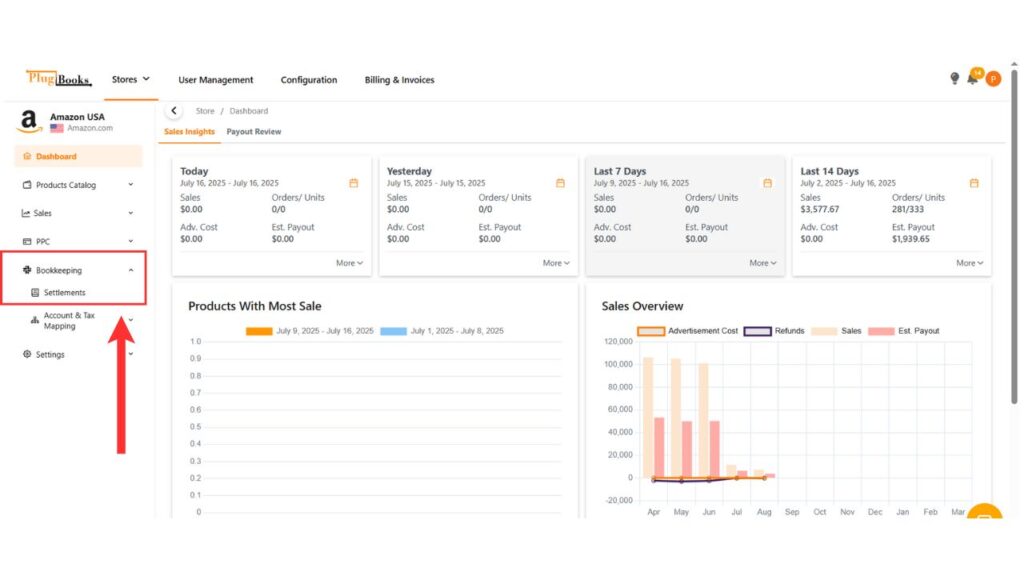
Step 3: Accessing the Settlements Page from Bookkeeping
- Click on “Settlements” to open the page where all your settlements from sales channels like Amazon and eBay are listed in a table.

- On the right side of every settlement row, there’s a 3-dot action button.
- Click on this button, and a small menu will appear.
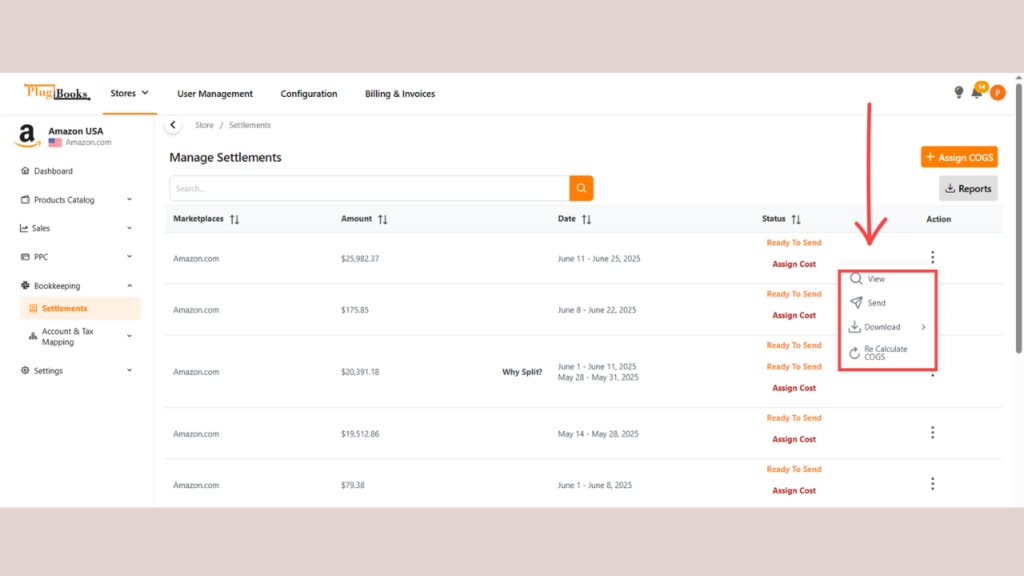
- In the popup menu, you’ll see multiple options. Click on “Send to Bookkeeping” to send the settlement directly to your connected bookkeeping software.
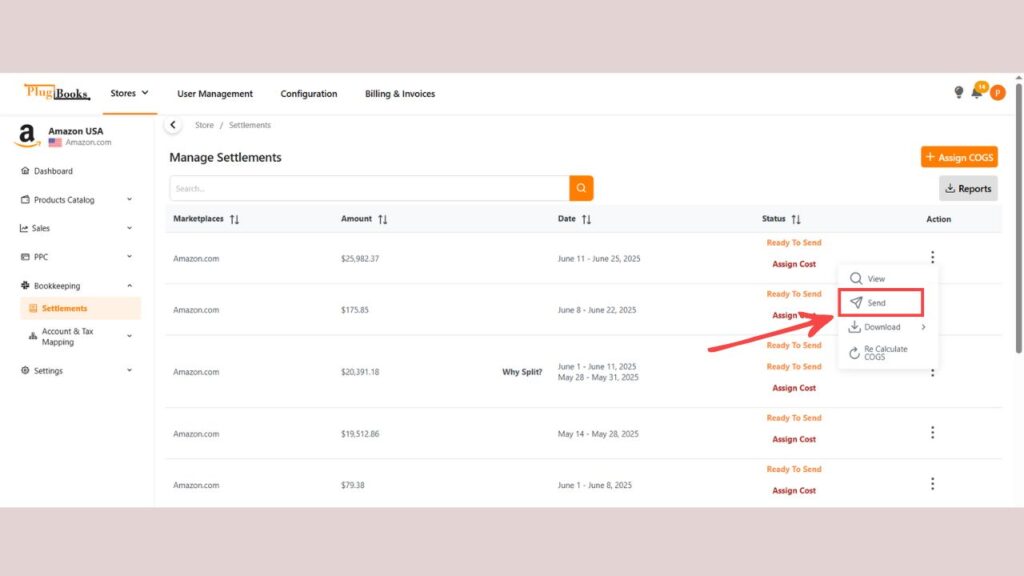
Step 4: Viewing and Sending Settlements to Bookkeeping
- Alternatively, you can double-click on the settlement row, or click “View” in the action menu.
- This will take you to a detailed page showing the complete settlement breakdown.
- On this page, you’ll also find a button called “Send to Bookkeeping”.
- Click on this button to send the settlement from here as well.

Step 5: Confirmation
After clicking “Send to Bookkeeping,” your settlement will be forwarded to the bookkeeping system that you’ve integrated with Plugbooks.
2. Automatic Method: Auto-Send Settlements
If you don’t want to send settlements manually every time, Plugbooks also offers an Auto-Post feature. With this feature, settlements are automatically forwarded to your bookkeeping software, saving you time and ensuring that everything is up-to-date.
Learn how to reconnect your bookkeeping software here.
To learn more about how to set up the auto-send feature, click the blog post below: How to Auto-Send Settlements to Bookkeeping with Plugbooks
By following these steps, you can easily manage and send your settlements to bookkeeping, keeping your finances in sync with your sales channels. Whether you prefer manual control or automatic processes, Plugbooks offers a flexible solution for your accounting needs.



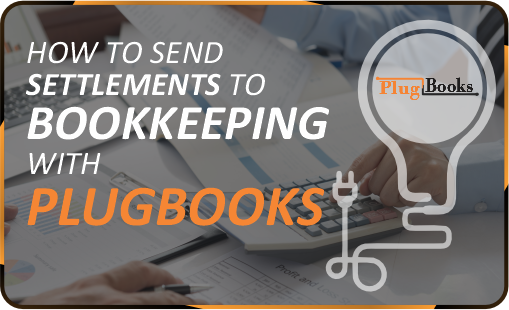
2 thoughts on “How to Send Your Settlement to Bookkeeping in Plugbooks”