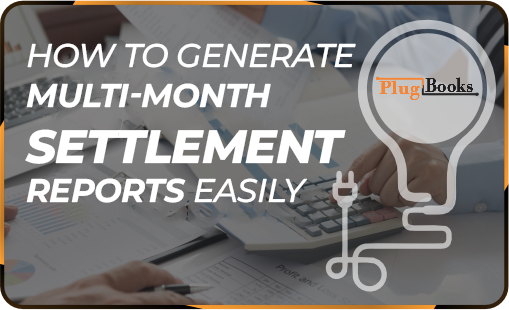When selling on Amazon, you receive payout reports that show details of your settlements. To analyze sales and understand your profits better, you might need reports that cover multiple months of data or even just one month combined.
Thankfully, PlugBooks makes this process simple by offering a Multi-Month Report feature that lets you pull data from a range of months and download it in PDF format. In this guide, we’ll walk you through how to easily download these reports.
Step-by-Step Guide to Download Multi-Month Reports:
- Log in to PlugBooks
- First, log in to your PlugBooks account using your credentials. Once logged in, you will have access to your dashboard where all the e-commerce data and payout details are available.
- Navigate to Bookkeeping
- After logging in, navigate to the left-hand menu on your dashboard.
- Click on Bookkeeping from the menu options.
- A submenu will appear under Bookkeeping.
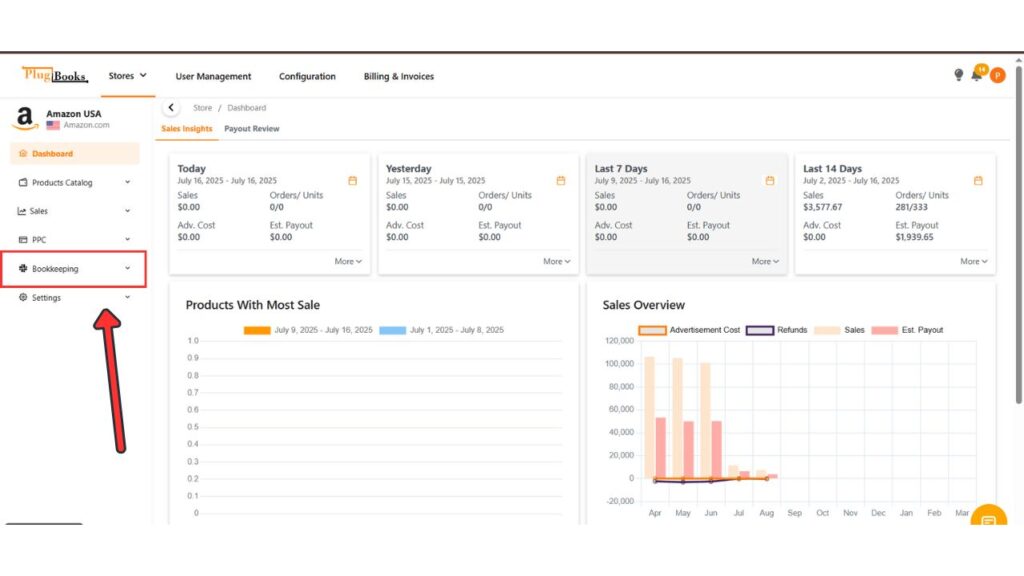
- From the submenu, click on Settlement to access your Amazon payout reports.
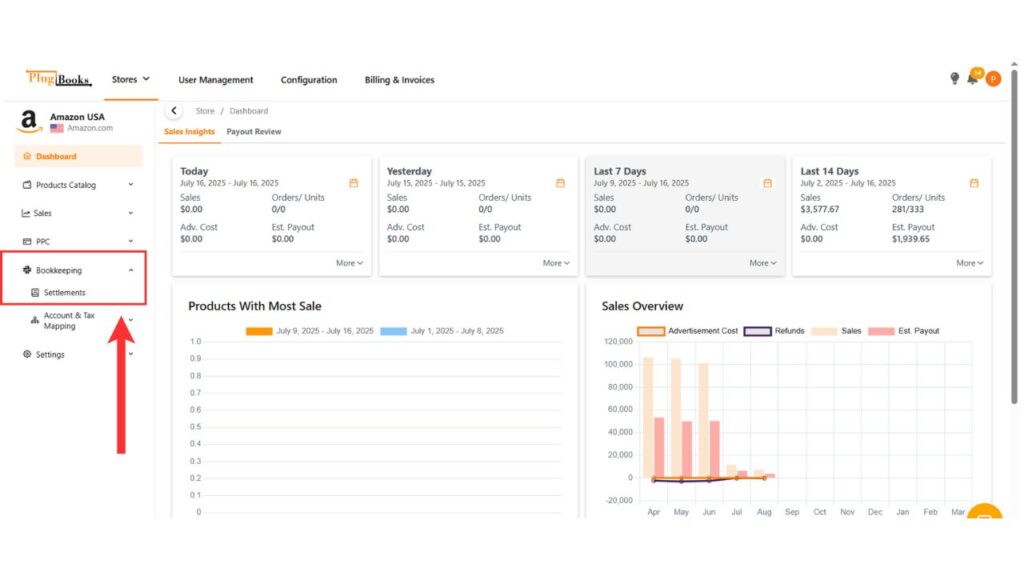
- Click on Reports
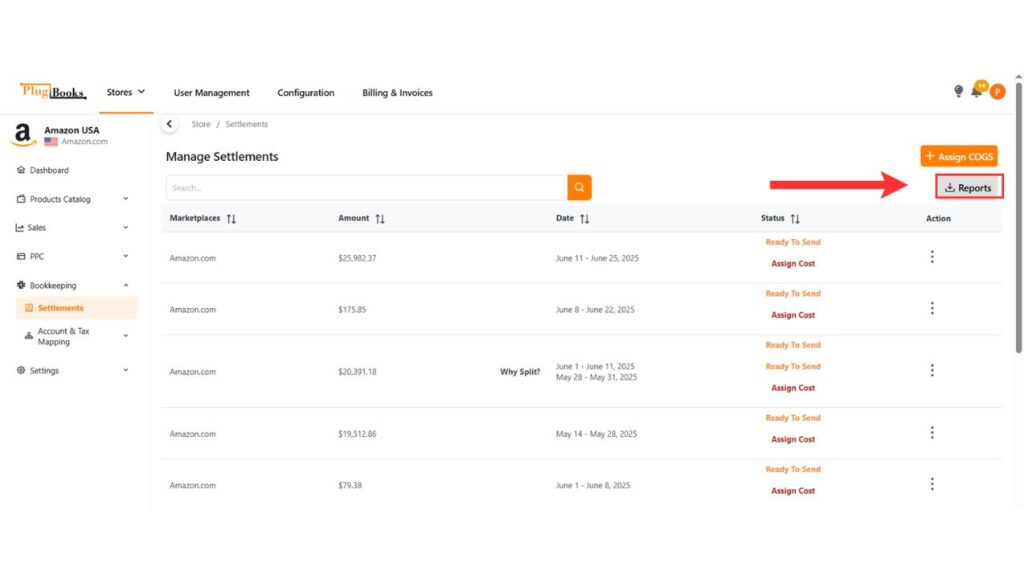
- On the Settlement page, you will find a Report button. This button allows you to generate various types of reports, including the one we are interested in.
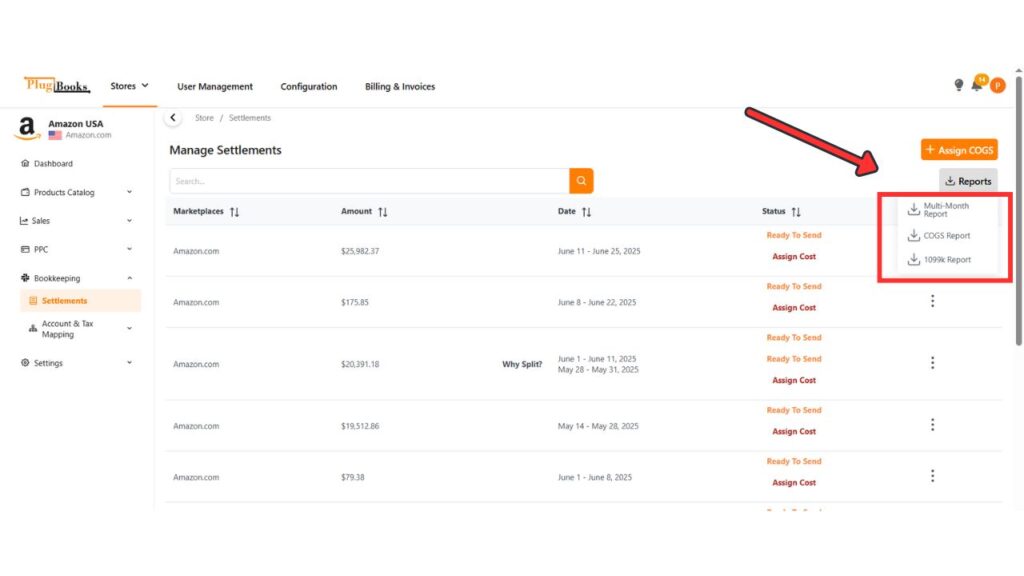
- Open the Multi-Month Report
- Select Multi-Month Report.
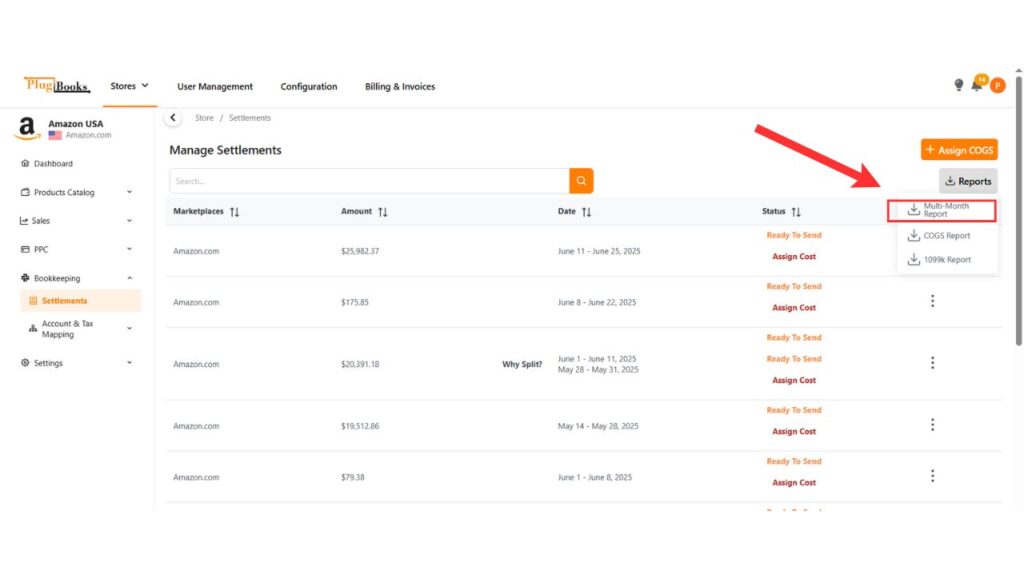
- Select Date Range
- After clicking the Multi-Month Report option, a pop-up window will appear containing two fields: From Month and To Month. Here, you will enter the start and end months for the time period you want the report for.
- For example, if you want to see the report from January to June, you would set January in the “From Month” field and June in the “To Month” field.
- After clicking the Multi-Month Report option, a pop-up window will appear containing two fields: From Month and To Month. Here, you will enter the start and end months for the time period you want the report for.
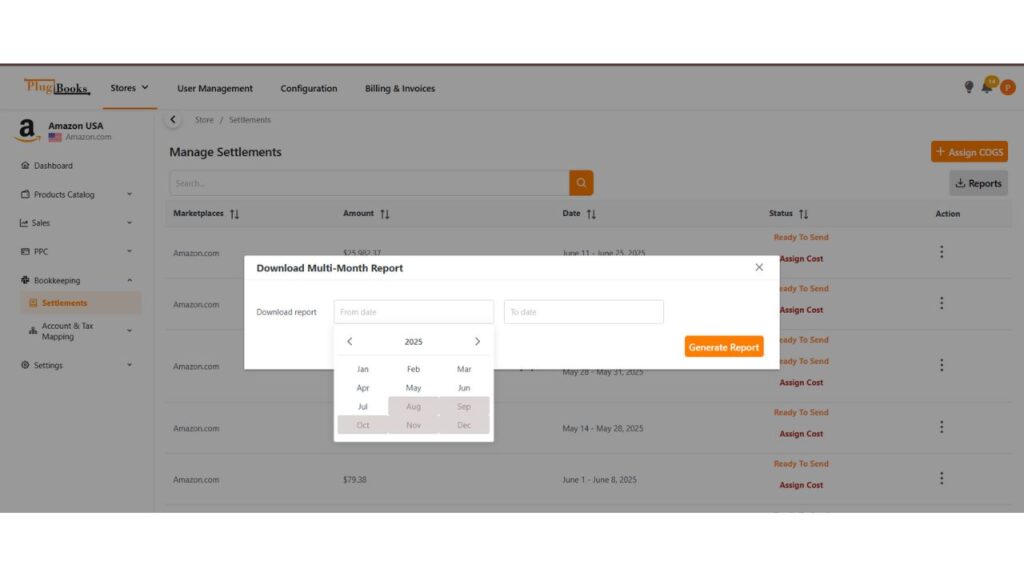
- Generate and Download Report
- Once you’ve selected your desired date range, click the Generate Report button. PlugBooks will compile the settlement data for the months you’ve chosen. Once the report is ready, you’ll be able to download it in PDF format by simply clicking the download button.
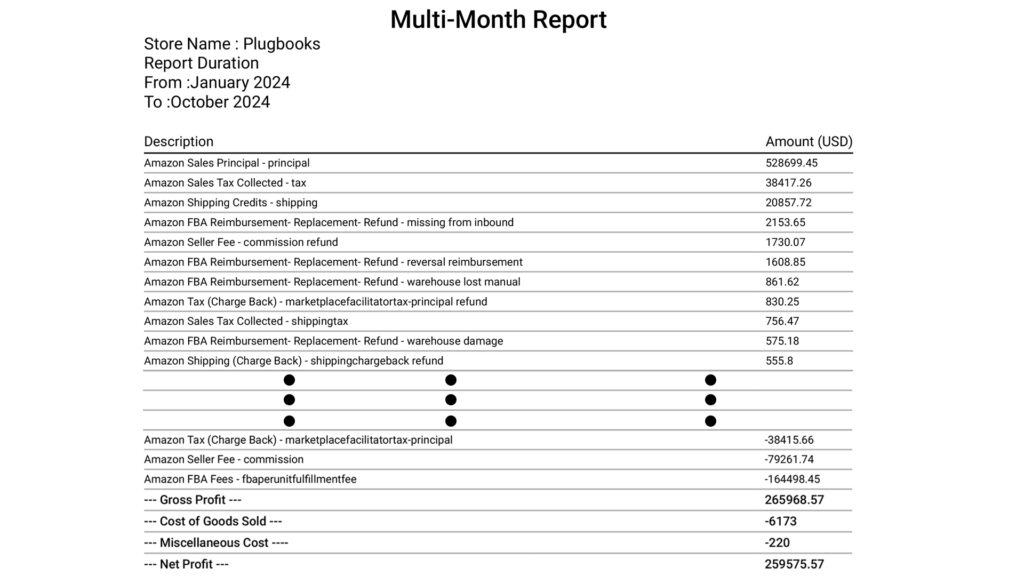
Why Use Multi-Month Reports?
- Profit Analysis: Multi-month reports make it easy to analyze your sales and understand overall profitability by comparing your earnings over a range of months.
- Simplified Reporting: Instead of going through individual month reports one by one, you can now combine data into one concise document, saving time and effort.
- Better Financial Insights: Seeing your settlements across several months provides a broader picture of trends, helping you make informed business decisions.
By following these simple steps, you can easily generate a combined report of settlements from your sales channels, such as Amazon, eBay, etc., and download it in a convenient format. Whether it’s for one month or multiple months, PlugBooks gives you the flexibility to efficiently manage your financial insights.
Additional Resources:
- How to Add Indirect Expenses to Settlement in Plugbooks
- How to Send Backdated Settlements in Plugbooks
These guides can help you manage your settlements more effectively in Plugbooks.