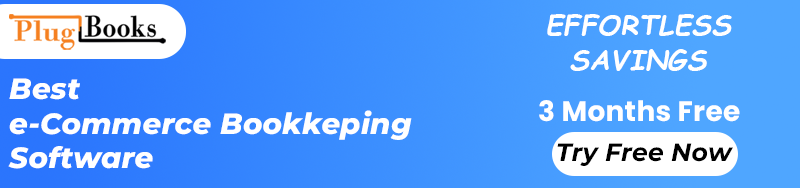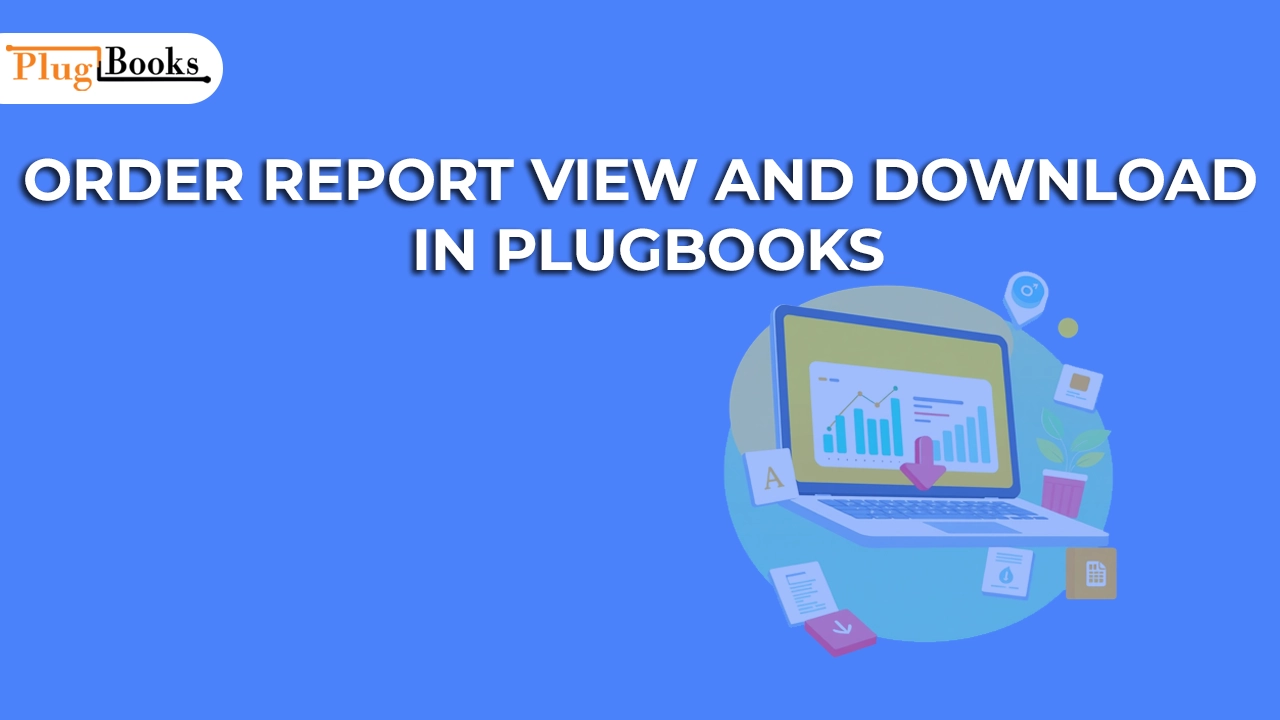For companies linked to several sales channels—including Amazon—plugbooks are a great tool for streamlining accounting and sales tracking. The order report in Plugbooks is one of its most useful tools since it offers thorough analysis of your sales data including total SKUs, quantities sold, and order total price inside a certain date range.
Plugbooks also breaks down this data SKU by SKU so you may have a comprehensive picture of particular product performance. Whether your analysis focuses on sales trends, inventory restocking preparation, or financial records creation, the order report is a necessary tool. This is a detailed walk-through guide for accessing, reading, and downloading your reports.
View Your Order Report: Steps
First step: log onto Plugbooks
First thing to do is log into your Plugbooks account. Visit Plugbooks Registration to register for an account should you not currently have one.
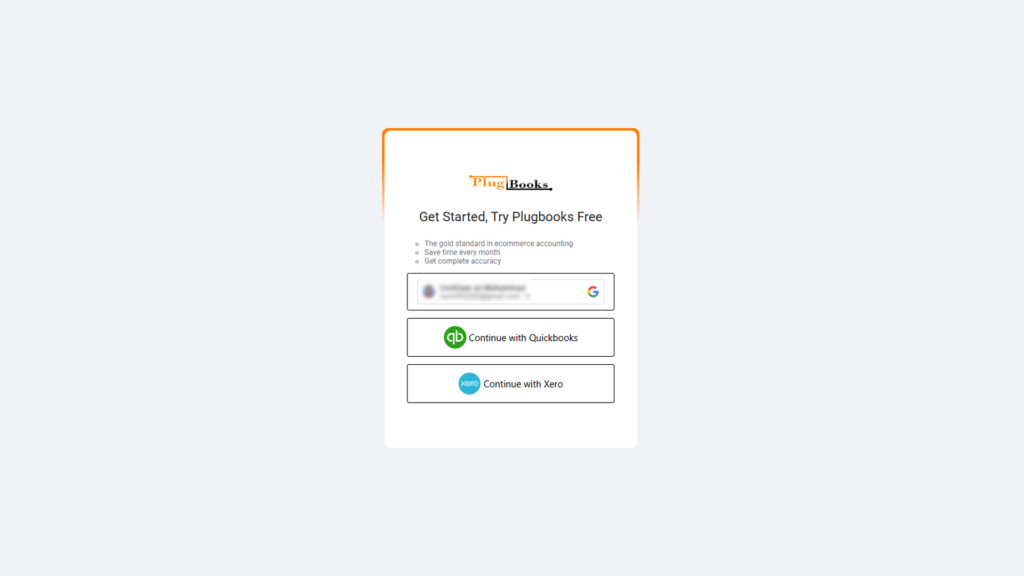
Second step: decide on your store.
Once logged in, find the store you wish to examine on the dashboard. Since plugbooks let you run several stores, be sure you pick the correct one.
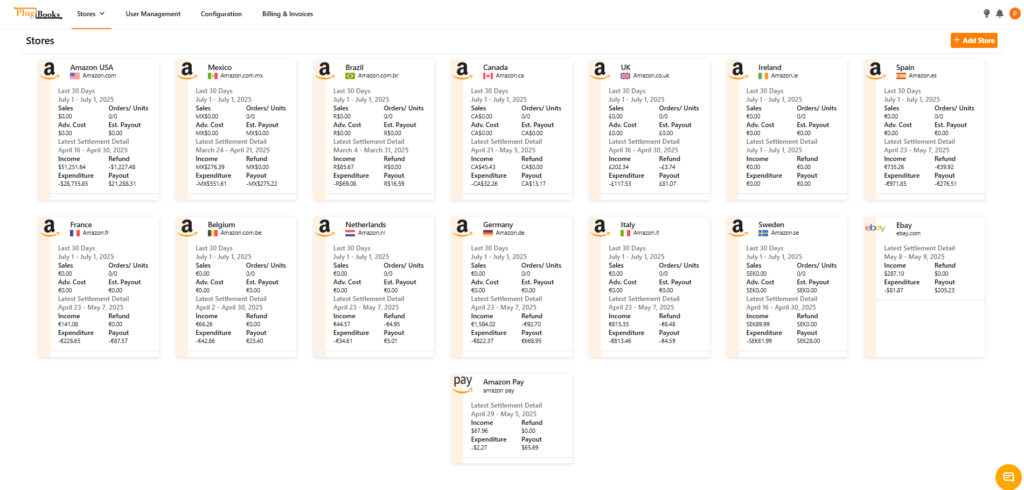
Third Step: Access the Order Detail Summary via Sales Menu
Click on the Sales button from the navigation panel.
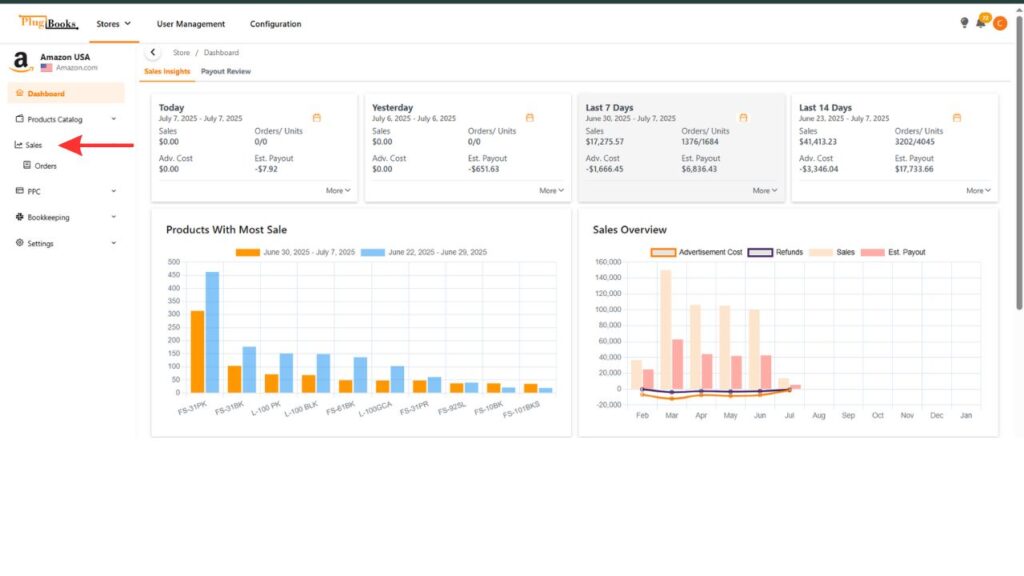
After clicking on Sales, you will see the Order button—click on it.
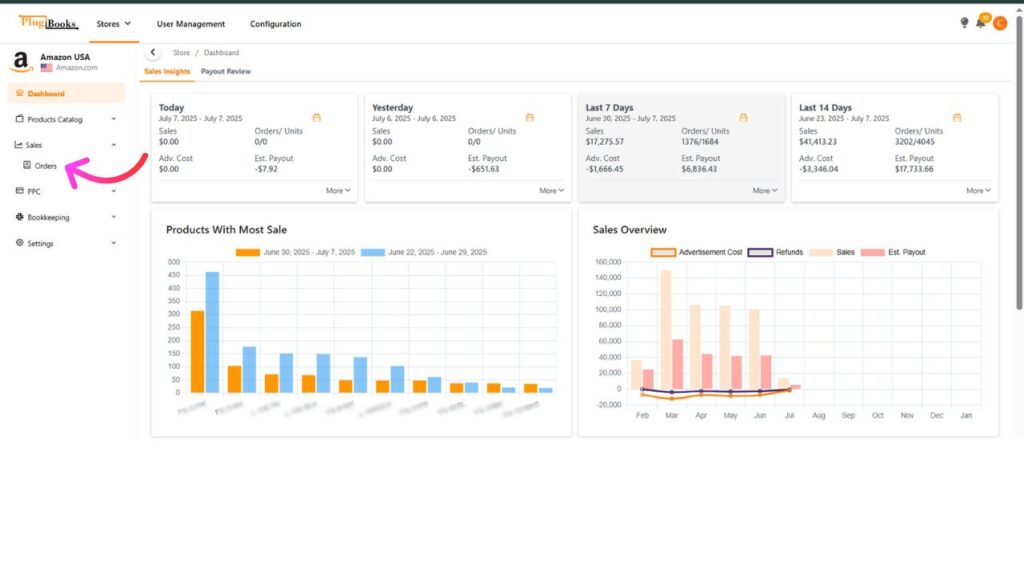
This will open the Order Detail Summary page automatically.
Fourth Step: Choose a Date Range
- From the top-right corner of the Order Detail Summary page, select the date range for which you want the report.
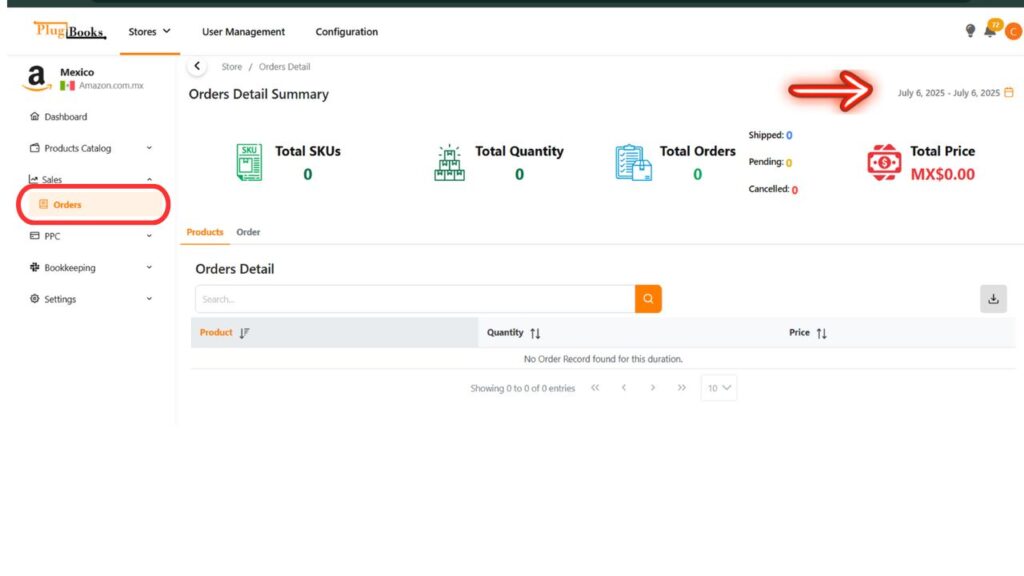
PlugBooks will generate an Order Report based on the selected time period.
You can view order performance:
- Daily
- Weekly
- Monthly
- Or within a custom date range
Expect what on the Order Report Page?
Sales Summary
The chosen date range will be shown at the top of the order report page.
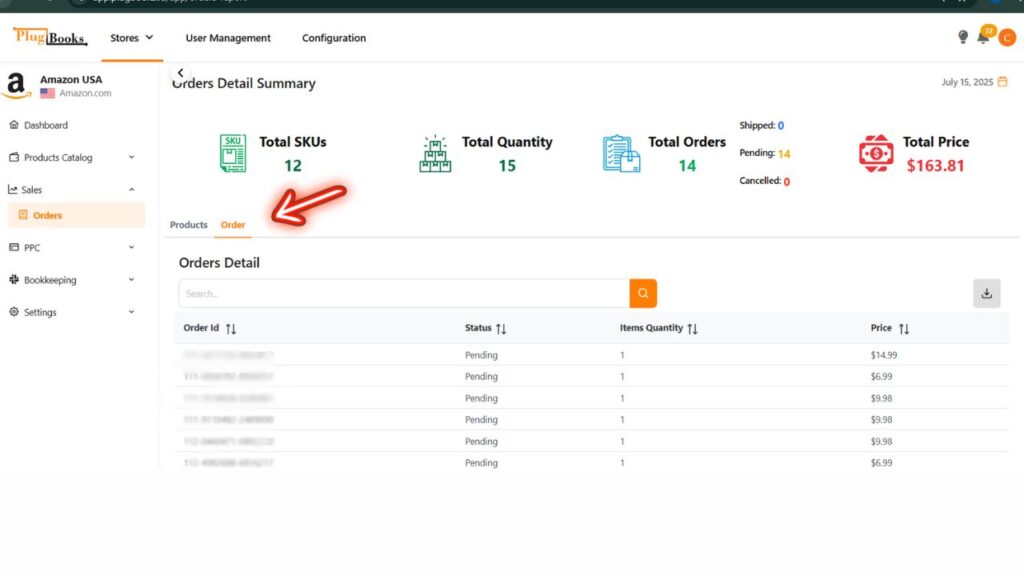
The synopsis consists:
Order ID — each row corresponds to a unique order
Status — displays the current order state (e.g., pending, completed)
Item Quantity — shows the total number of items in each order
Price — shows the total price of the order
This overview provides you with an at-a-glance picture of the performance of your store, therefore enabling fast evaluation of general productivity and sales trends.
Important Note
One significant drawback of Plugbooks order report is that it just offers data from past days. For instance, although you cannot access data for the current day, you may view reports for all past dates on any given day. This guarantees precisely recorded and handled processing of every order.
Download Your Order Report: Steps
Plugbooks let you download your report for offline review or team distribution as well. Here’s how to accomplish it:
Step 1: Export Button Click
See the export button on the order report page.
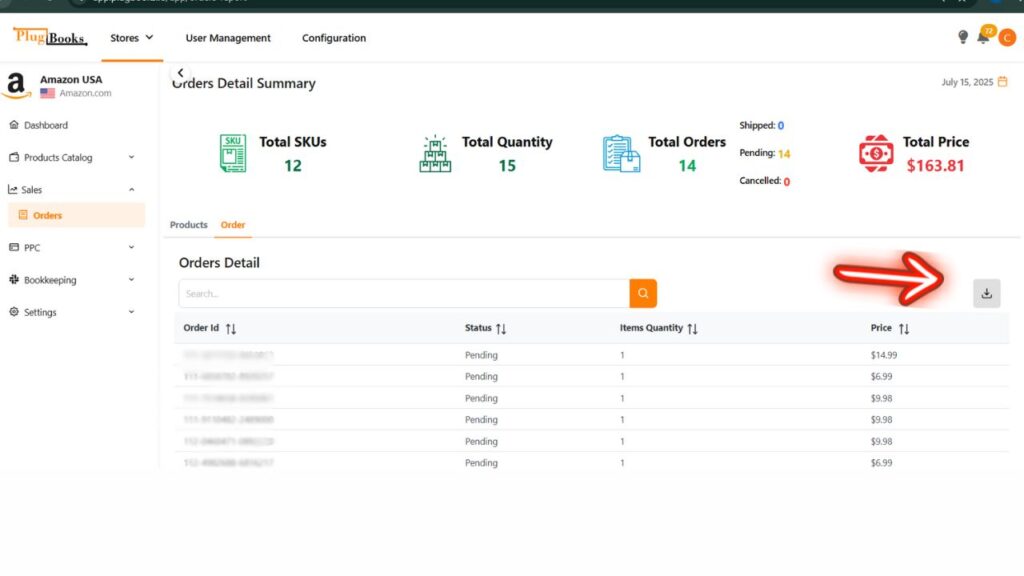
Step 2 : Choose a file format.
Two formatting options—PDF and Excel—will show on a menu when you click the export button. Choose a format that suits your requirements.
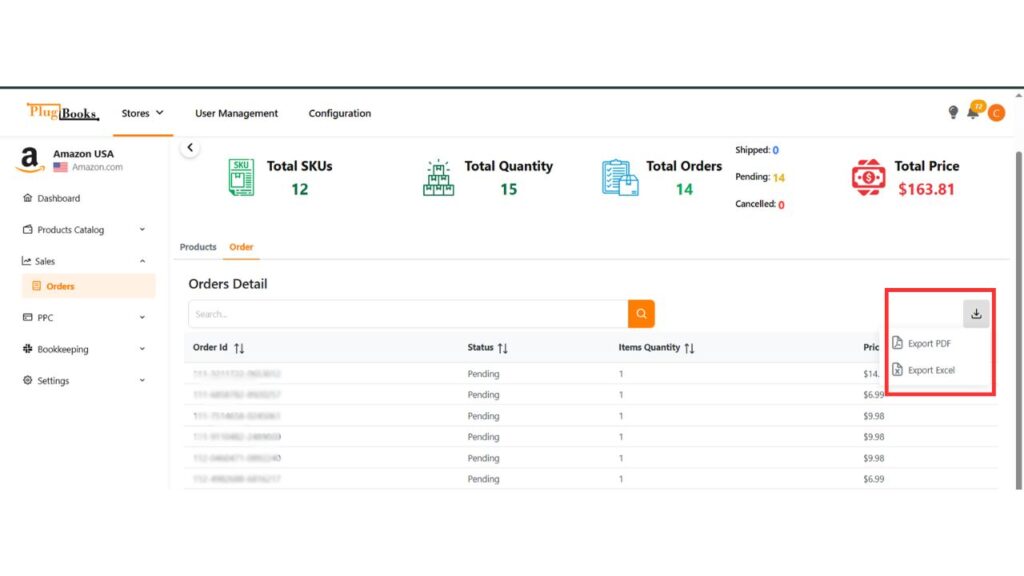
Step 3: Download and Store
Download the report to your device following your choice of format. This report can help with performance analysis, financial assessments, or presentation creation.
Simplify Sales Tracking with PlugBooks
PlugBooks Order Reports simplify your accounting with accurate, up-to-date sales insights. Easily:
- Monitor store performance over time
- Identify best-sellers to guide marketing
- Plan inventory smartly
- Streamline tax and bookkeeping tasks
With powerful analytics and a user-friendly interface, your sales data is always clear and actionable.
🔎 Flexible pricing plans available to fit your business needs.
Need help? Visit our FAQs or Contact Us for quick support.
Final Thought
For companies trying to streamline their accounting and sales systems, Plugbooks’ order report function is a priceless tool. From a thorough SKU-wise analysis to downloadable reports, Plugbooks provides all you need to decide on your company’s direction.
Plugbooks lets you keep on top of your sales performance by means of its strong features and simple design. Start moving your company to the next level by login today.