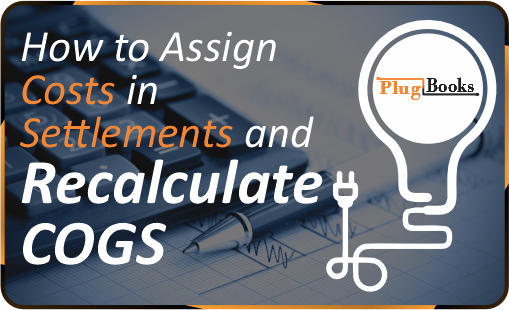Once you upload the cost of the goods you sell on your sales channels into Plugbooks, the system will automatically calculate the COGS for any new settlements as they are imported. This allows you to view the latest costs and accurately assess how they impact your gross profit.
However, for older settlements where costs were not previously assigned, you will need to manually recalculate COGS. If you assign costs in the COGS section going forward, Plugbooks will automatically calculate the cost of goods for all future settlements.
For more details on sending COGS bills, check out our blog: Send COGS Bills to Xero or QuickBooks: Manual or Auto.
Recalculating COGS for Settlements: Two Methods
In Plugbooks, there are two options for recalculating COGS: you can do it one by one for each settlement or recalculate for multiple settlements at the same time.
Method 1: Recalculating COGS One by One
Use your login credentials to access your Plugbooks account.
- Log in to Plugbooks
Use your login credentials to access your Plugbooks account. - Navigate to the Settlements Page
From the left-hand side menu, click on Settlements. This will take you to the settlement page, where all your settlements are listed.
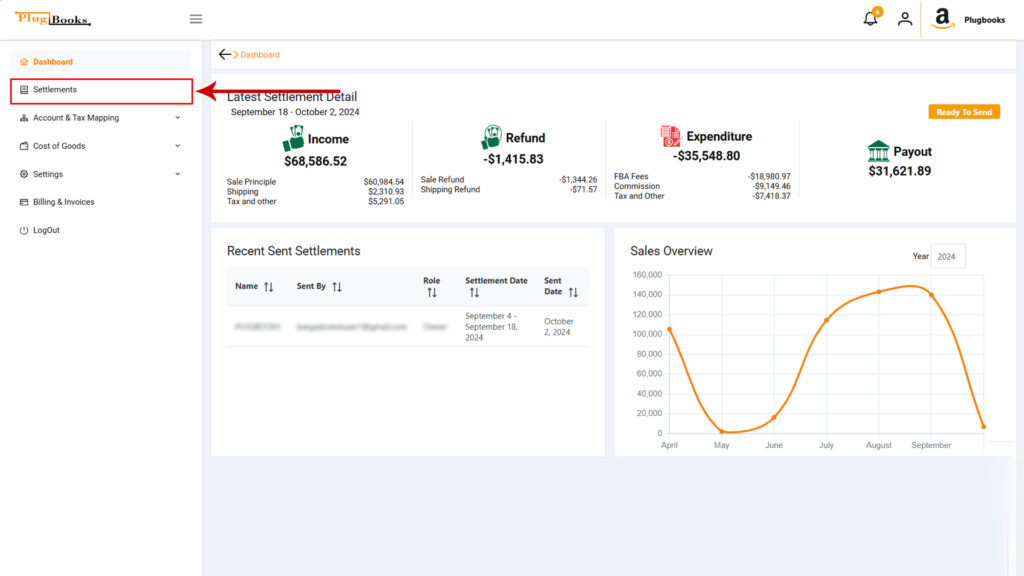
Learn more about how Plugbooks ensures accurate settlements: https://plugbooks.io/understanding-why-plugbooks-splits-settlements-for-accuracy/
- Find the Settlement Action Menu
Next to each settlement, you will see an action button represented by three dots (⋮). Click on this button to reveal the action menu.
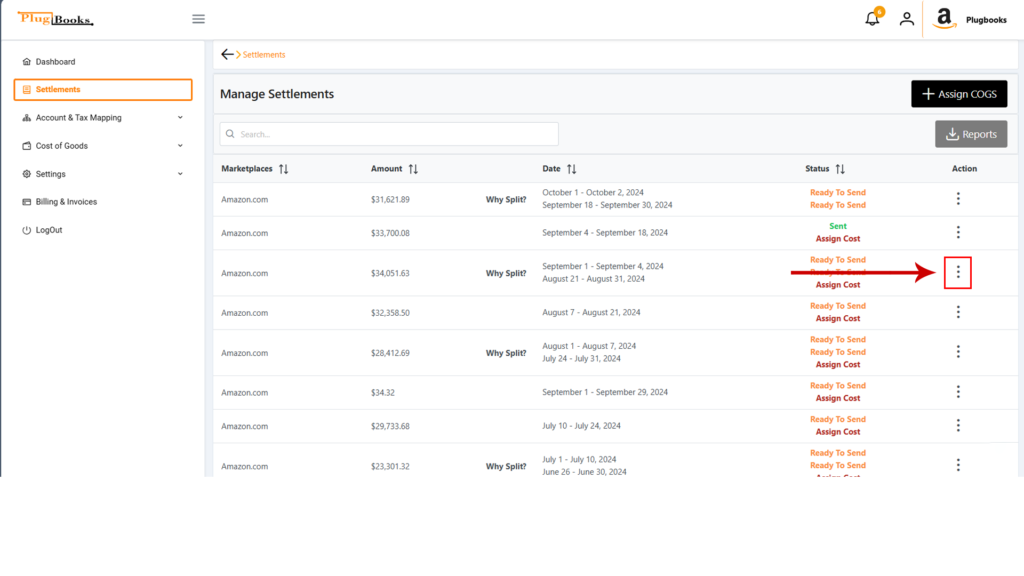
- Recalculate COGS for a Single Settlement
In the menu, select the Recalculate COGS option. This will recalculate the cost for that specific settlement based on the latest COGS data you have uploaded.
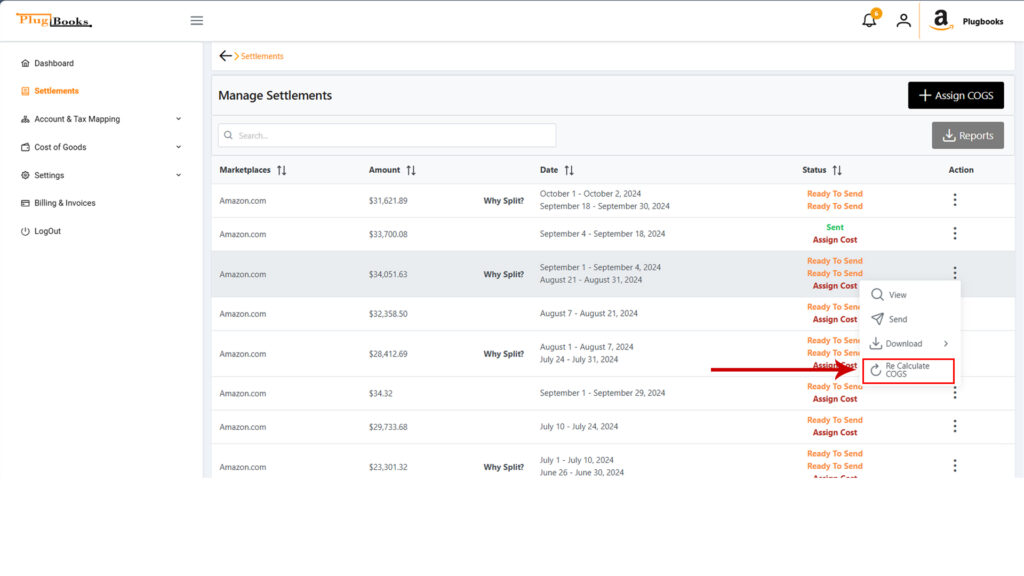
Read this to learn more about the Cost of Goods Sold feature: https://plugbooks.io/cost-of-goods-sold-feature/
Method 2: Recalculating COGS for Multiple Settlements
- Log in to Plugbooks
As always, start by logging into your Plugbooks account. - Go to the Settlements Page
From the side menu, click on Settlements to access the settlement overview.
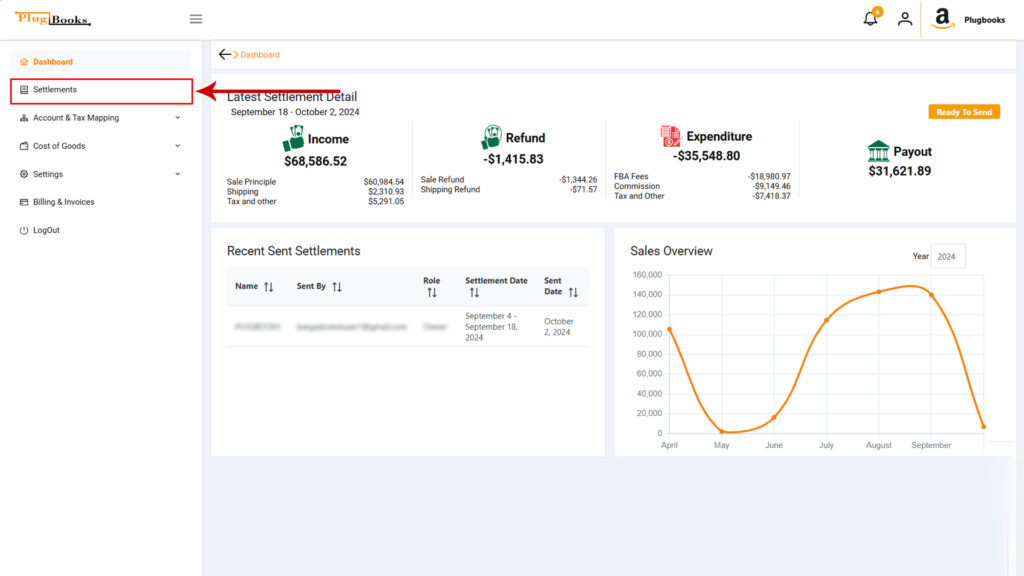
- Use the Assign Cost Button
On the settlements page, you will see a button labeled Assign Cost. Click on this to open a new popup window.
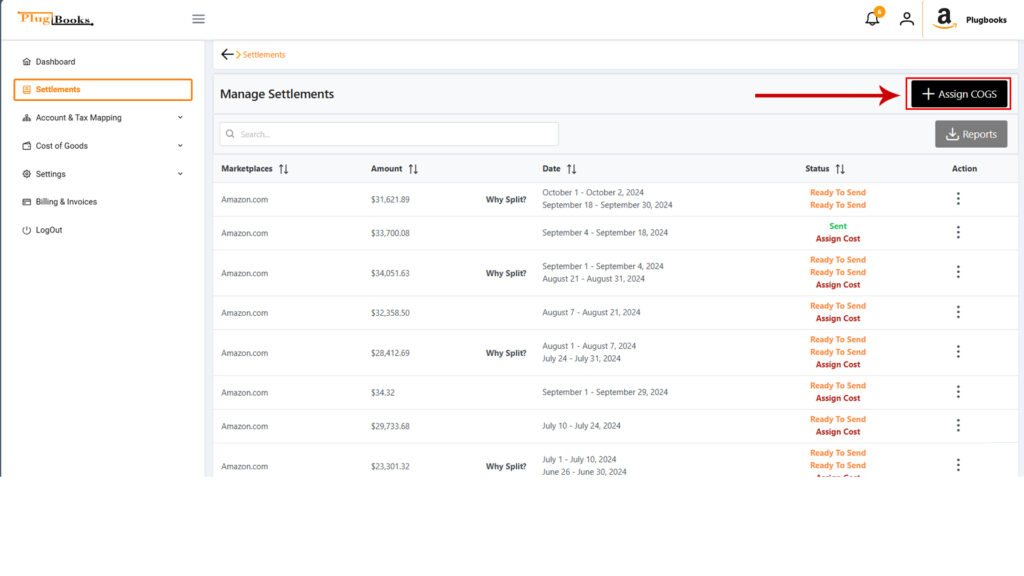
- Enter Date Range
In the popup, you’ll need to enter the date range for which you want to recalculate COGS. Choose the From and To dates for the settlements you want to update.
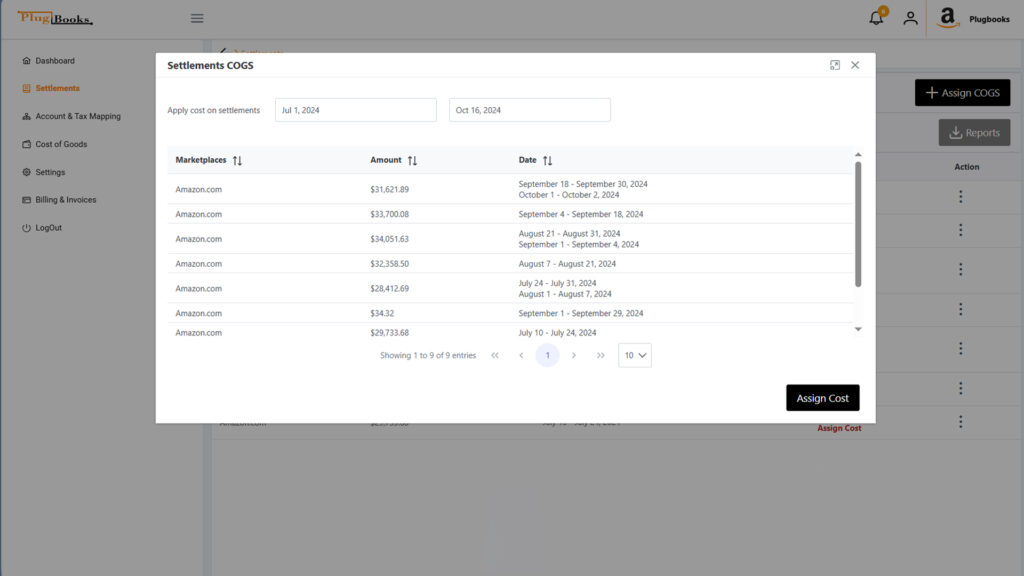
- Submit and View Settlements
After entering the date range, click Submit. This will display all the settlements between the selected dates in a table below the date range. - Assign Costs to Multiple Settlements
After reviewing the list of settlements, click the Assign Cost button at the bottom of the popup. This will assign the COGS to all the settlements within the selected date range at once.
Conclusion
Assigning and recalculating COGS in Plugbooks is a critical step for accurate profit calculation. Whether you’re recalculating COGS one by one or for multiple settlements at once, Plugbooks offers you an efficient way to manage your COGS and keep your bookkeeping in order.
By following the steps above, you’ll ensure that your settlements reflect the latest cost data, giving you a clear and accurate picture of your gross profit.