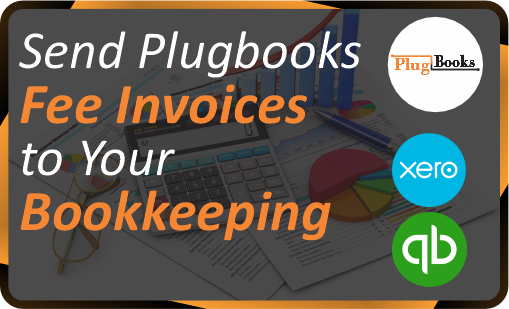Keeping track of your Plugbooks subscription fees and ensuring they are accurately recorded in your bookkeeping system, such as Xero or QuickBooks, is essential for maintaining proper financial records. Plugbooks offers two ways to send your fee invoices—automatic or manual. Here’s how you can easily send your Plugbooks invoices to your bookkeeping system.
Step 1: Log in to Plugbooks
First, log in to your Plugbooks account with your credentials. Once you’re logged in, you’ll have access to all the necessary settings.
Step 2: Navigate to Billing & Invoices
On the sidebar menu, locate and click on Billing & Invoices. This section will show you all the invoices related to your Plugbooks subscription.
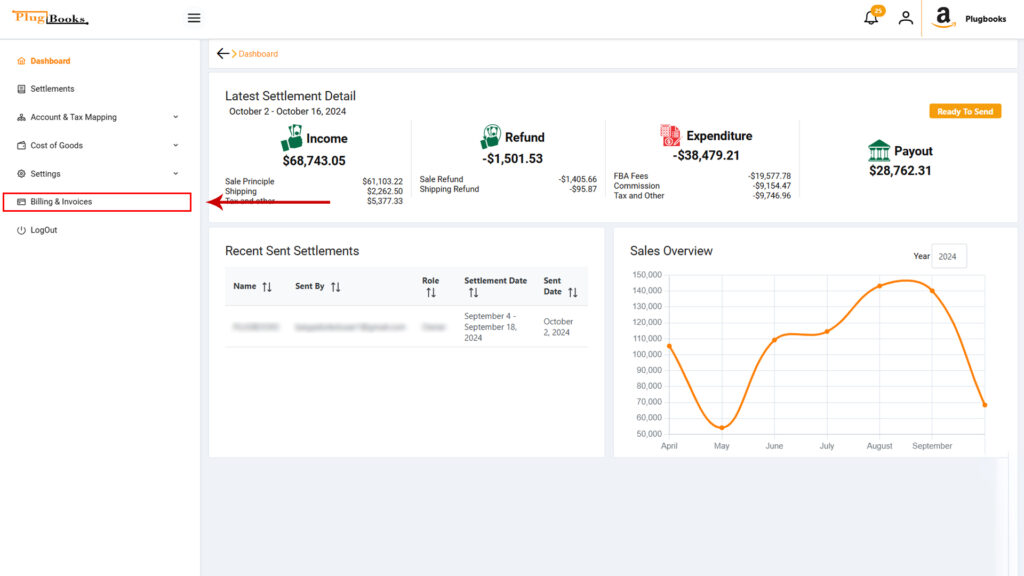
Step 3: Select the Invoices Tab
After opening the Billing & Invoices section, click on the Invoices tab. This tab contains all of your Plugbooks fee invoices.
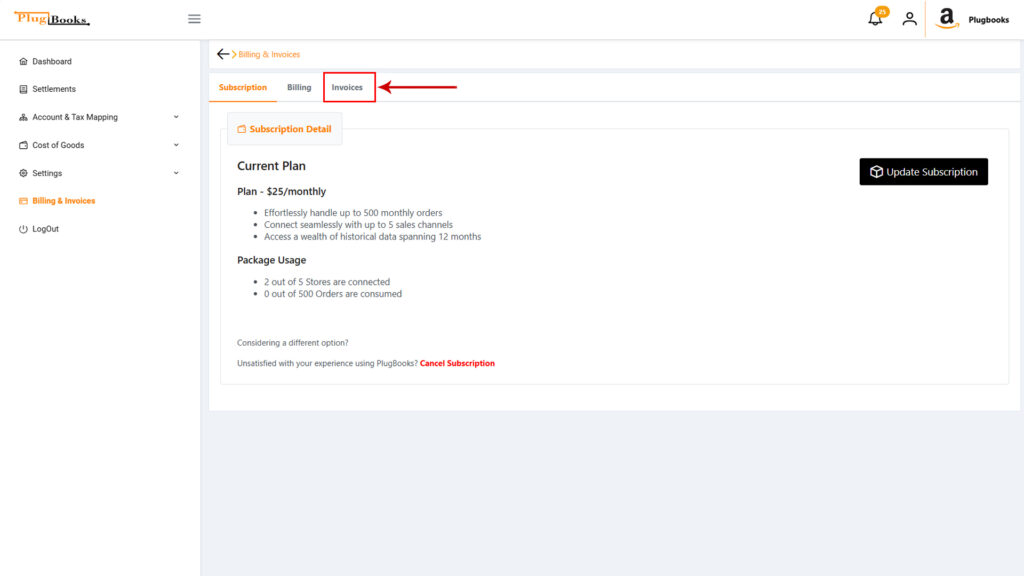
Step 4: Turn on Auto Send (Optional)
For automated invoice posting, you can enable the Auto Send option. At the top of the Invoices page, you will find a switch button labeled Auto Send. Turn it on to automatically send your Plugbooks invoices to your bookkeeping system, whether it’s Xero or QuickBooks. Once activated, this feature will automatically send future invoices according to your selected plan.
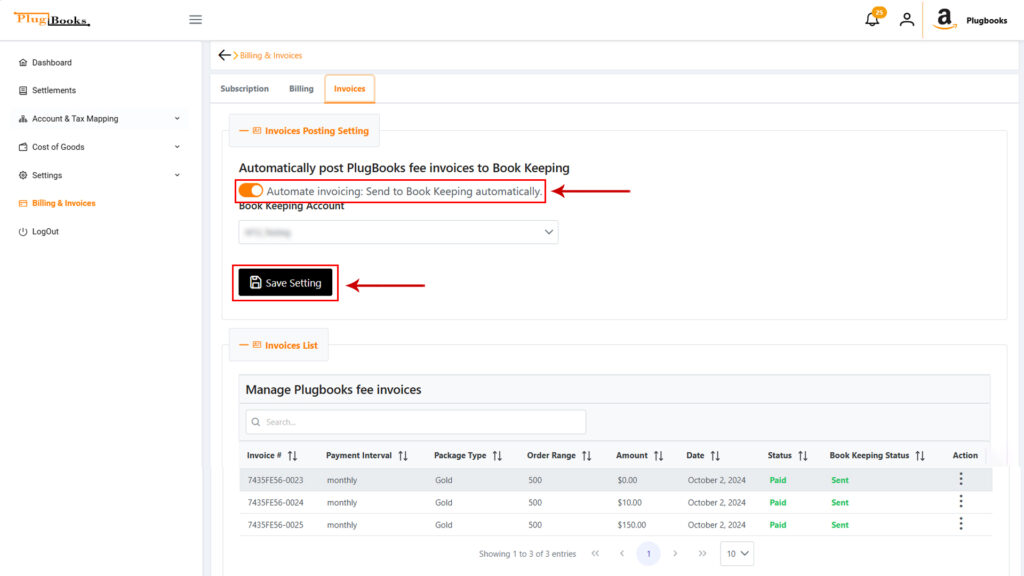
Note: If you have past invoices that were not sent before enabling the auto-send feature, you will need to manually send those invoices (explained in the next step). Auto-send applies only to upcoming invoices.
Step 5: Manually Send Plugbooks Fee Invoices to Bookkeeping
To send an individual invoice manually, scroll down to the Invoices Table. Here, you’ll find a list of all your invoices. Next to each invoice, there’s a three-dot Action button. Click on it, and a menu will appear. You can choose to Send to Bookkeeping or download the invoice details before sending.
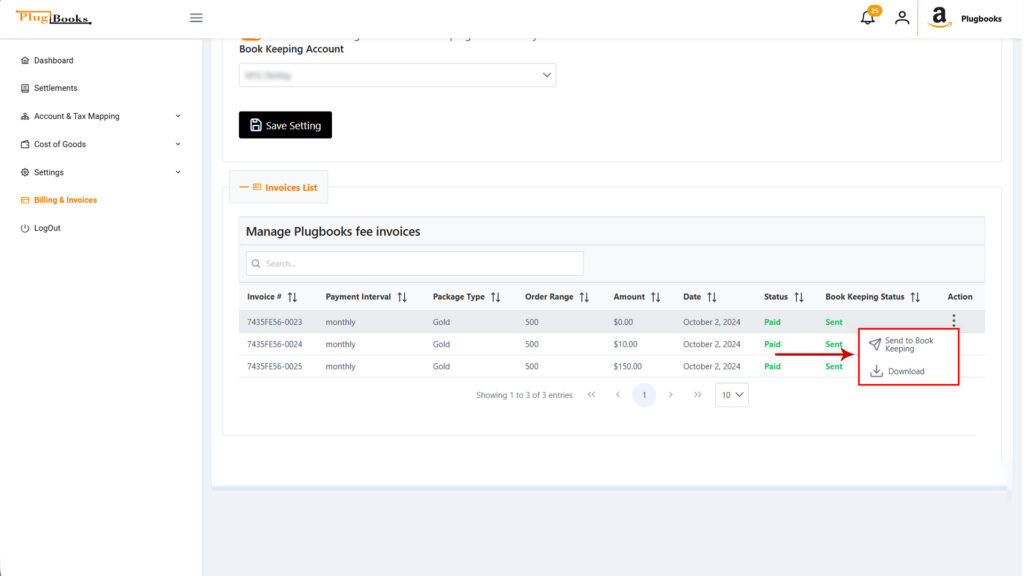
Conclusion
With Plugbooks, you can easily keep your financial records in sync with your bookkeeping software. Whether you choose the auto-send feature for convenience or manually send each invoice, your subscription fees can be seamlessly integrated into your bookkeeping system. Keep your invoices up-to-date and ensure smooth financial management by following these simple steps.