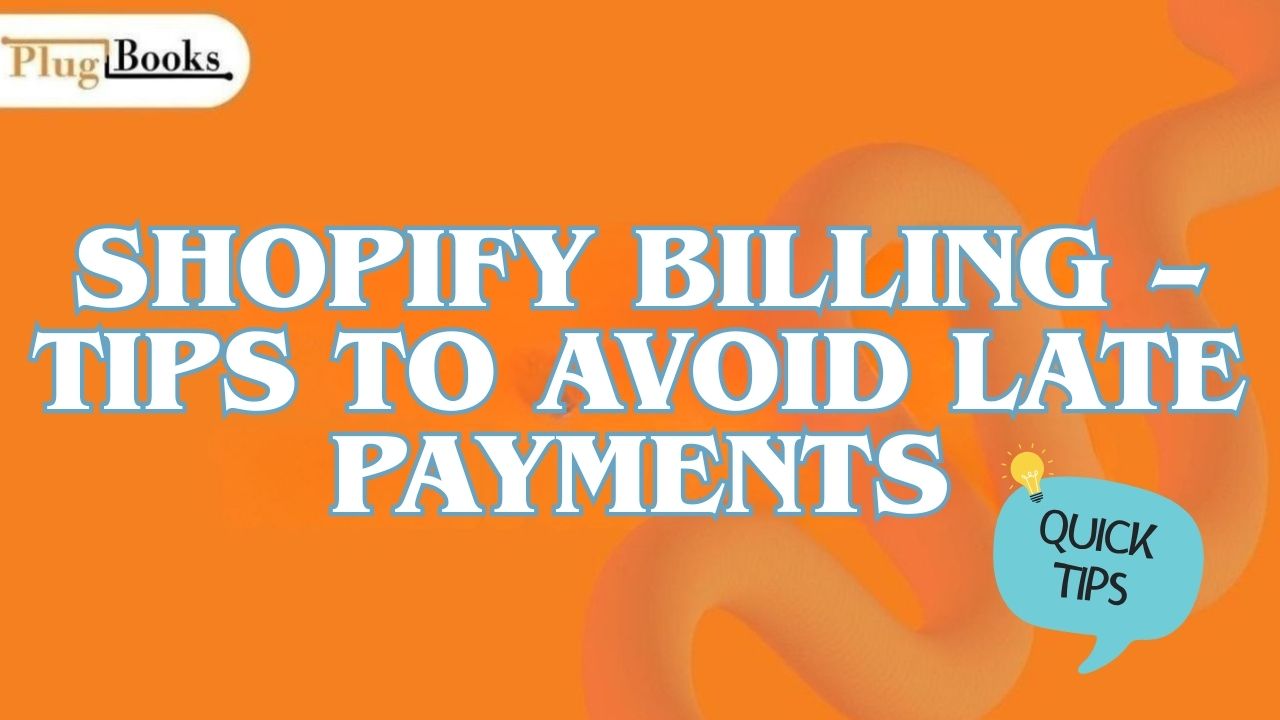Shopify billing is how the site charges you for your subscription plan, applications, and other services. To avoid surprise charges, missed payments, or frozen accounts, you need to know how Shopify billing works. This article will show you everything from how to modify a customer’s billing address in Shopify to what happens when your Shopify bill is late.
We’ll also talk about how automation tools can help you keep track of your bills, sync your costs with QuickBooks or Xero, and keep your finances in order so you never have to worry about making a payment again.
Keynotes – What You’ll Learn in This Guide
- How the Shopify billing cycle works and what’s included in your charges.
- The process to view and download Shopify fee statements.
- Steps for how to change the billing address for a customer in Shopify.
- What happens if your Shopify feel is overdue.
- How PlugBooks can simplify expense tracking and automate record-keeping.
Understanding How Shopify Billing Works
The Shopify billing cycle usually occurs every 30 days, depending on your plan and signup date. Charges include your subscription, apps, transaction fees, and one-time purchases.
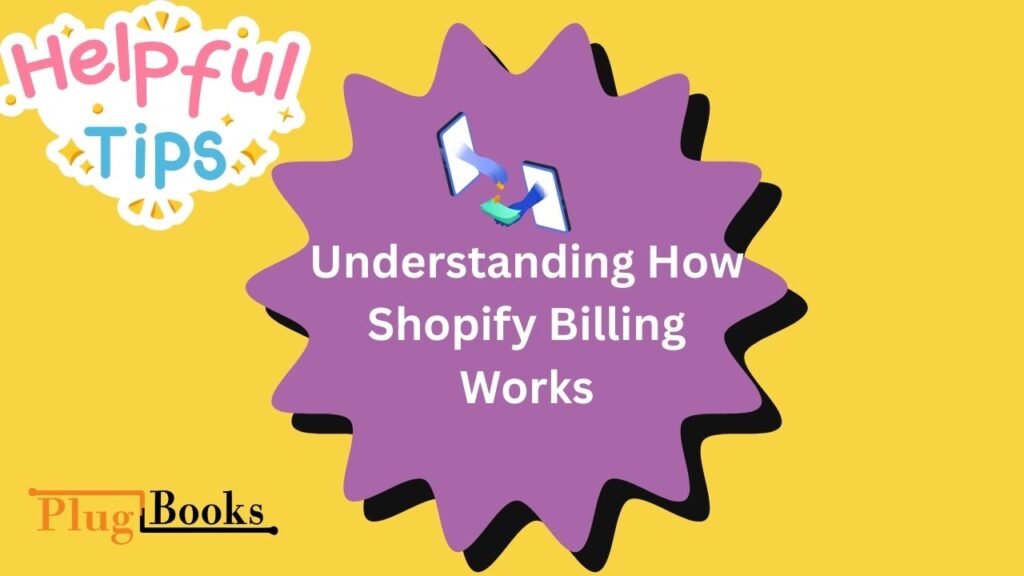
How does Shopify billing cycle work?
Your billing date is tied to the day you created your Shopify account. If your payment fails, Shopify will attempt several retries over a few days. You can learn more about this retry system in our post on Does Shopify Bill Late.
How to View and Download Shopify Billing Statements
You can find your billing statements in your Shopify admin under Settings → Billing. These statements show a breakdown of your subscription, apps, and taxes.
Using PlugBooks, you can automatically sync these billing statements with your accounting software for clean record-keeping and easy tax preparation.
How to Change Billing Address for a Customer in Shopify
If a customer moves or requests invoice corrections, you may need to update their billing address.
To change it:
- Go to the customer’s profile in Shopify.
- Click Edit next to Billing Address.
- Update the details and save.
Knowing how to change billing address for a customer in Shopify helps avoid payment disputes and ensures orders process without delays.
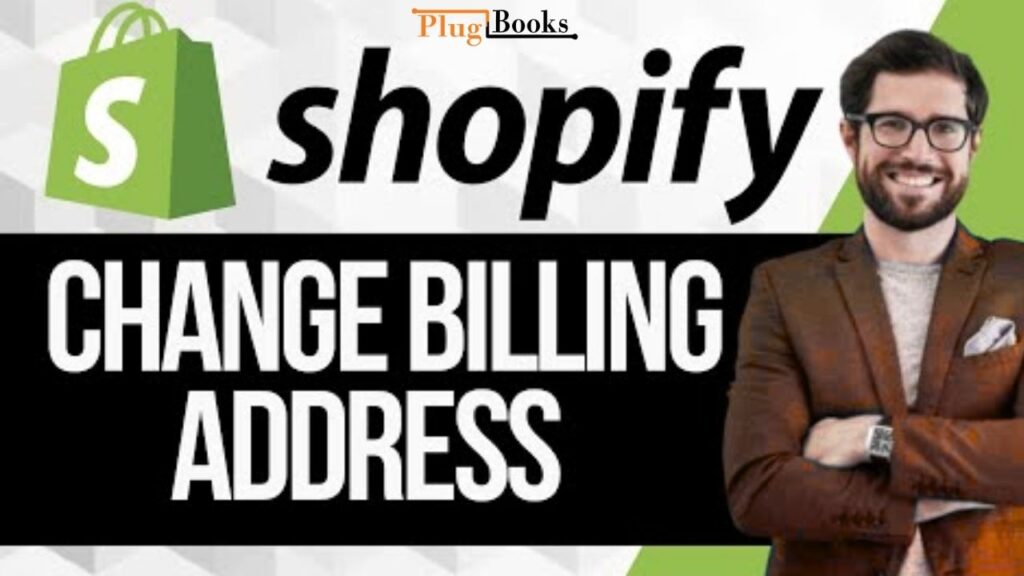
Shopify Bill Pay – How to Pay Your Shopify Fee
Paying your Shopify bill can be done using credit cards, debit cards, or PayPal (in supported regions).
How to update payment method for Shopify invoices
- Go to Settings → Billing.
- Click Replace Payment Method.
- Enter your new details.
If you’re new to Shopify and want to know how much it costs monthly, our guide on Shopify Monthly Cost will give you a complete breakdown. And if you need to make sure a customer’s information is correct before billing, follow the steps for how to change billing address for a customer in Shopify to avoid issues.
What Happens If My Shopify Charges Is Overdue
If your Shopify charges payment fails, Shopify retries the payment for several days. During this time, your store remains active, but if the payment still doesn’t go through, your store may be frozen.
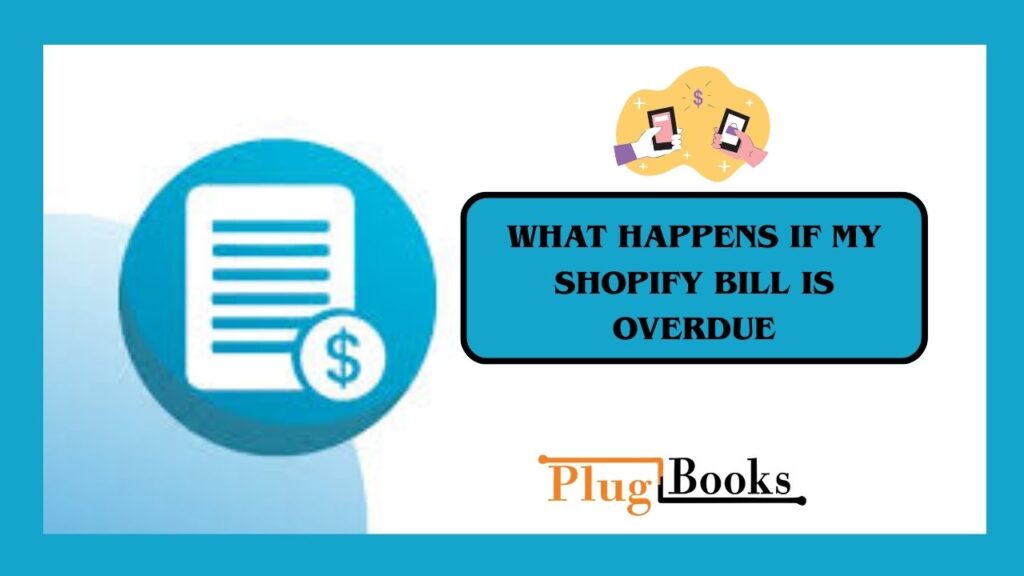
Can I delay my Shopify fee payment?
Not officially — but the retry system gives you a short grace period. You can read about other cost-related considerations in Does Shopify Cost Money.
How to Check Shopify Invoices History and Charges
Go to Settings → Billing → View All Billing History to see past statements. Reviewing charges regularly helps you spot incorrect fees, such as unexpected Shopify transaction charges — more details are available in our post on Shopify Transaction Charges.
Common Shopify Billing Issues and Fixes
- Payment method declined – Update your payment method immediately.
- Currency conversion fees – Check your bank’s rates.
- Taxes on Shopify bills – See our complete guide to Shopify Tax for how these are calculated.
If you’re using Shopify POS, you can also learn about hardware-related costs in Shopify POS Pricing.
How PlugBooks Simplifies Shopify Billing for Store Owners
PlugBooks helps you:
- Automatically sync Shopify billing statements to QuickBooks or Xero.
- Track expenses in real time to avoid missed payments.
- Generate reports for taxes and accounting.
- Get insights into cost trends — whether it’s subscription plans, price of Shopify stock analysis, or POS expenses.
With PlugBooks, you can keep your financial records organized and focus on growing your store without worrying about billing errors or late payments.
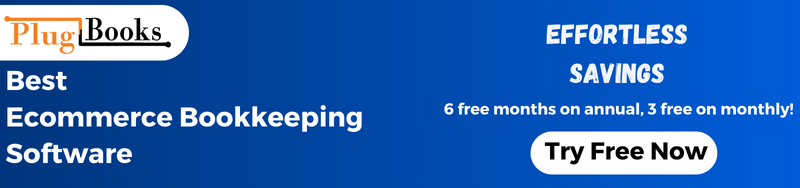
Conclusion
Managing Shopify billing effectively means understanding payment cycles, keeping an eye on your charges, and using the right tools to automate record-keeping. By leveraging PlugBooks for financial tracking, you can avoid late payments, disputes, and unexpected charges — all while having clear visibility into your business expenses.
FAQs
1. How often does Shopify charge you?
Shopify typically bills every 30 days, but your exact date depends on when you created your account.
2. What payment methods can I use for Shopify bill pay?
You can pay your Shopify subscription feeusing credit cards, debit cards, or PayPal in supported regions.
3. What happens if my Shopify bill is overdue?
Shopify retries payments for several days before freezing your store.
4. Can I change my Shopify invoices address?
Yes, and if you’re wondering exactly how to change billing address for a customer in Shopify, you can do it directly from the customer’s profile in your admin settings.
5. How can I track all my Shopify bills easily?
You can manually check them in your Shopify admin or use PlugBooks to sync them automatically with QuickBooks or Xero.
6. Are Shopify taxes included in my bill?
Yes, applicable taxes will appear in your billing statements, and you can learn more in our Shopify Tax guide.
7. How do I update a customer’s billing information, or how to change billing adress for a cusotmer in shopify?Go to the customer’s profile, click Edit next to the billing address, update it, and save.