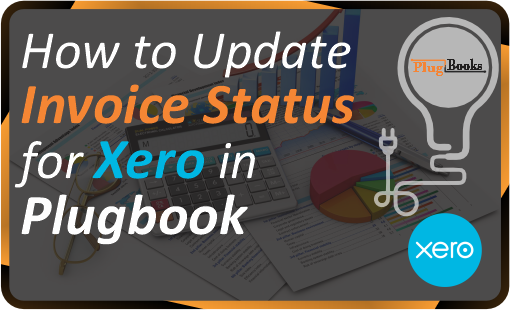When sending settlements from Plugbooks to Xero, invoices are sent with one of two statuses: “Approved” or “Draft.” These statuses are determined based on your preferences, and Plugbooks allows you to update invoice status for Xero at any time to suit your accounting needs.
Step 1: Log in to Plugbooks
First, log in to your Plugbooks account using your credentials. Once logged in, you’ll have full access to the dashboard and other essential features
Step 2: Navigate to Settings
Next, find and click on Settings in the sidebar menu. This will expand a submenu with several options related to account configurations.
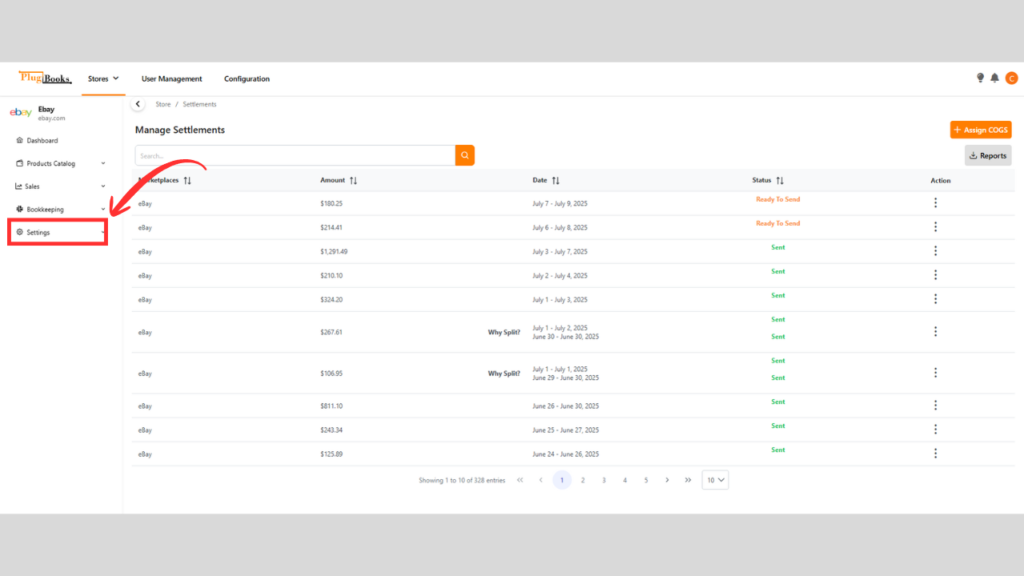
Step 3: Access Settlements
After expanding the menu, click on Settlements. You will be taken to a page where you can manage your settlement preferences.
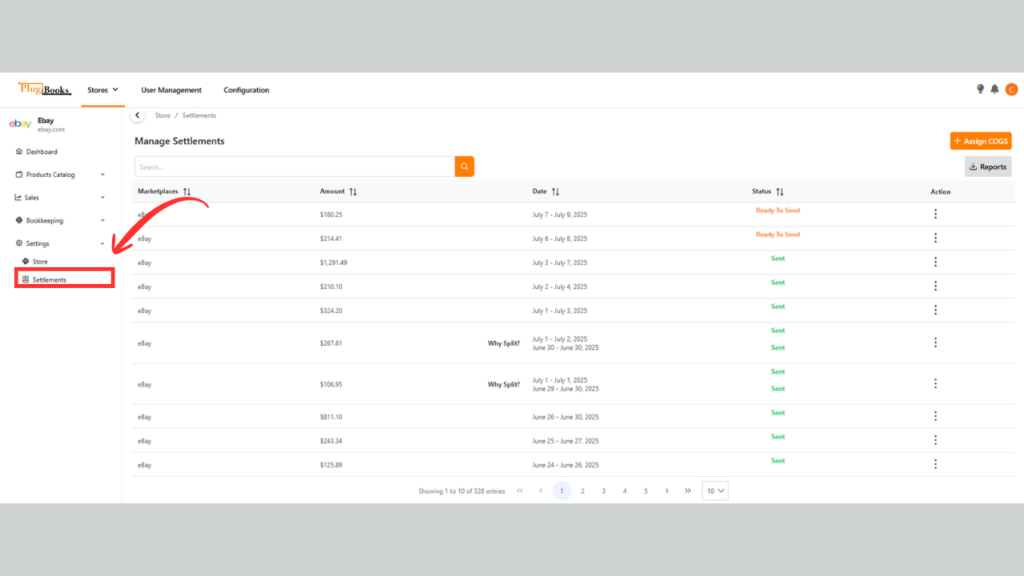
Step 4: Update Invoice Status For Xero
On the settlements page, switch to the Status tab.
Important Note:
The Status Tab in Plugbooks will only be visible if you have successfully connected your account with Xero. Without this connection, the tab will remain hidden. Ensure your Xero integration is set up to access all features seamlessly.
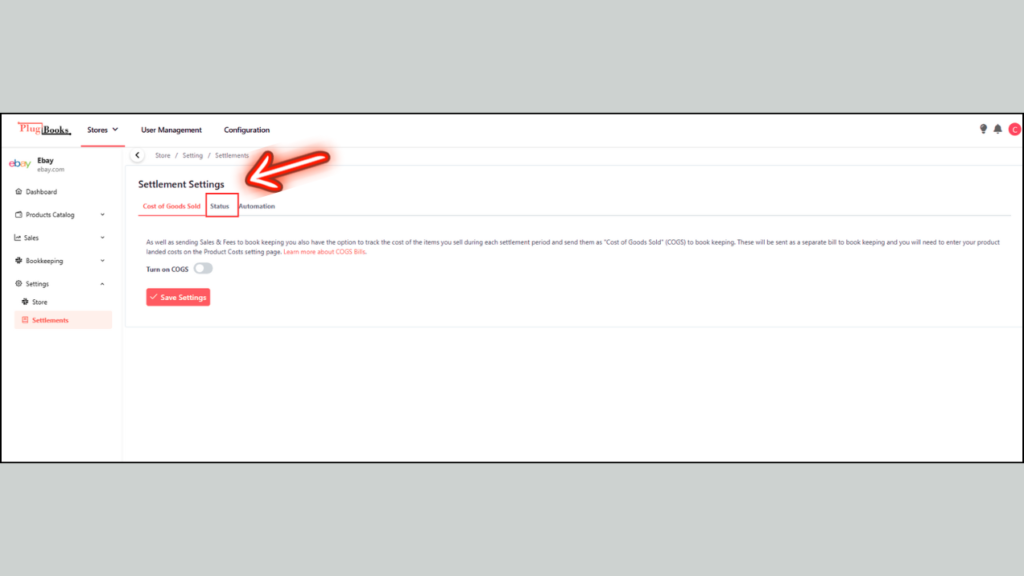
Here, you’ll see two checkboxes: one for “Approved” and one for “Draft.” Choose the status that best suits your process for sending Xero invoices:
- Approved: Invoices are automatically approved in Xero when sent.
- Draft: Invoices will be sent as drafts, requiring manual approval in Xero.
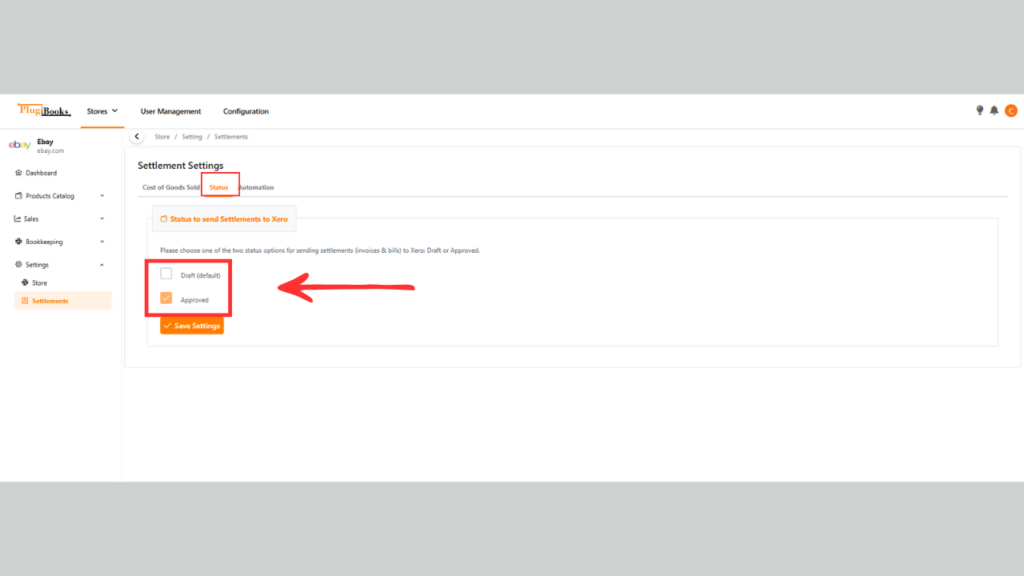
Step 5: Save Your Settings
Once you’ve selected your preferred status, click Save to confirm the changes. From now on, every settlement sent to Xero will adhere to the status you set when you update the invoice status for Xero.
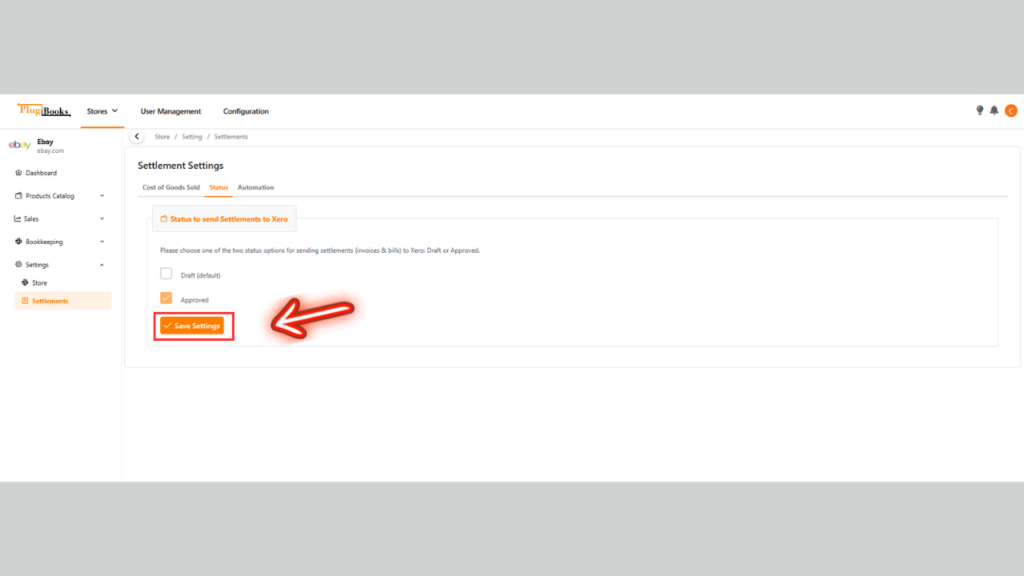
Helpful Resources:
- How to Auto-Send Settlements to Bookkeeping in Plugbooks
- Learn How to Send Plugbooks Fee Invoices to Your Bookkeeping
Conclusion:
Plugbooks offers the flexibility to manage how your invoices are sent to Xero. Whether you prefer to send them as approved or draft, updating this setting is a simple process. By customizing the status, you can ensure your invoices align with your workflow in Xero.