As an eBay seller, managing your auctions smoothly is essential to maintaining a positive reputation and maximizing profits. But what happens when you find yourself needing to remove a bid? Whether it’s due to a buyer error, a change in your listing, or a potential policy violation, knowing how to handle bid removal eBay is an important skill.
In this guide, we’ll walk you through the process step by step and help you understand when and why bid removal might be necessary. Let’s dive in!
Why You Might Need to Remove a Bid on eBay
There are times when canceling a bid is necessary, such as:
- Buyer mistakes: Accidental bids or confusion with the system.
- Policy violations: Bidders using unverified payment methods or breaking eBay rules.
- Listing errors: Incorrect pricing or misdescriptions in your auction.
- Non-paying bidders: A history of unpaid purchases.
Handling these situations quickly helps protect your listing and maintain trust.
How to Perform Bid Removal eBay
Now that you understand why bid removal on eBay might be necessary, let’s explore how to do it. The process is straightforward but requires you to follow eBay’s guidelines carefully. Here’s how to remove a bid on eBay:
Step 1: Open Your Auction Listing
Log into your eBay account and go to the auction listing where the unwanted bid has been placed. This is where you’ll manage your bidders and view all active bids.
Step 2: Find the “Bidders/Buyers” Section
Once you’re on the auction page, scroll to the section where bidders are listed. This is typically found under “Bidders/Buyers” or a similar heading, depending on your account settings.
Step 3: Locate the Bid You Want to Remove
In the list of bidders, find the specific bid you want to remove. eBay will show you the buyer’s username, bid amount, and other details. Carefully double-check the bid before moving forward.
Step 4: Select “Remove Bid”
Next to the bidder’s name, you’ll see an option to remove or cancel the bid. Click on it, and eBay will ask you to select a reason for removal from a drop-down menu.
Step 5: Confirm Your Decision
After you’ve chosen the reason for bid removal, eBay will ask you to confirm the action. Once confirmed, the bid will be removed, and the buyer will receive a notification.

Bid Removal on eBay: Use It Wisely
Bid removal can be helpful, but it must follow eBay’s rules:
- Act quickly: Bids can only be removed before the auction ends.
- Valid reasons only: Mistakes (wrong item or price), policy violations, or restricted buyers.
- Protect your reputation: Removing bids without a valid reason can hurt your credibility and discourage other buyers.
Always make sure your removal is justified and timely.
For sellers who want to avoid issues related to auction management, PlugBooks.io can help with organizing your listings and providing tools to streamline your eBay experience. They offer solutions that can prevent situations where bid removal might become necessary.
For more on bid removal, visit eBay or check eBay’s Bid Removal Policy. To streamline your eBay management, consider using PlugBooks.io
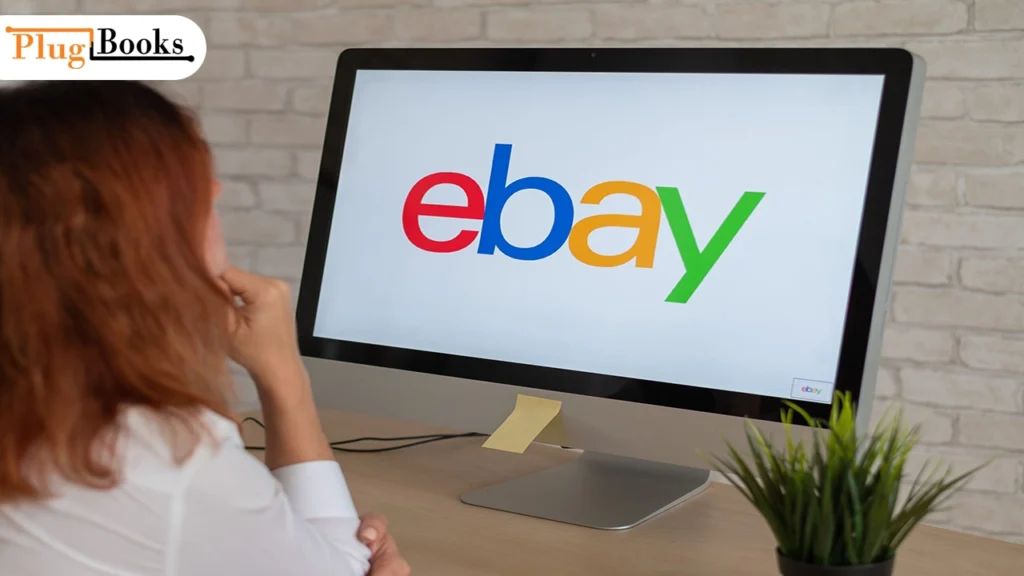
Common Issues and How to Solve Them
Sometimes, things don’t go as smoothly as expected. If you encounter any issues during the bid removal eBay process, here are some common problems and solutions:
1. You Can’t Find the Bid Removal Option
If you’re unable to find the bid removal option, make sure you’re on the correct listing page and that the auction is still active. If the auction has ended or the bid removal window has passed, you won’t be able to remove the bid.
2. The Bidder Has Already Paid
If the bidder has already paid for the item, you can’t remove the bid. In this case, you’ll need to cancel the transaction and relist the item if necessary. You can cancel the transaction by going to your “Sold” listings and selecting “Cancel Transaction.”
3. Dealing with a Non-Paying Bidder
If you’re removing a bid because the buyer is a non-payer, make sure to report the issue to eBay. You can open an “Unpaid Item Case” if the buyer fails to pay within the given timeframe.sss
Tips for Avoiding Bid Removal eBay
While knowing how to remove a bid is essential, preventing the need for bid removal in the first place is even better. Here are a few proactive tips to reduce the chances of unwanted bids:
- Be Clear with Your Listings: Provide accurate descriptions, photos, and pricing information to minimize confusion and mistakes.
- Set Buyer Requirements: eBay allows you to filter potential buyers based on their feedback rating, location, or payment history. This can help you avoid problematic bidders.
- Use a Reserve Price: If you’re worried about your item selling for too little, setting a reserve price ensures that the auction will not sell unless it meets your minimum threshold.
Conclusion
Knowing how to handle bid removal eBay is a valuable skill for any seller. By understanding the reasons for bid removal, following the steps carefully, and using the feature responsibly, you can keep your auctions running smoothly and protect yourself from problematic buyers.
If you ever face any issues with the bid removal process, eBay’s customer service is available to help you navigate any complications.
Want more eBay selling tips? Visit plugbooks.io for expert advice and resources that can help you grow your online business.
FAQs on Bid Removal
Q: Can I remove a bid after the auction ends?
No. Bids can only be removed before the auction closes. Once it ends, all bids are final.
Q: When am I allowed to remove a bid?
eBay only permits removals for valid reasons like buyer error or policy violations. Always select an approved reason when removing a bid.
Q: Can I remove a bid if the buyer has already paid?
No. Once payment is made, bids can’t be removed. If necessary, you must use eBay’s Cancel Transaction process.
This guide gives sellers clear steps and best practices to manage bid removals confidently and keep their auctions running smoothly.
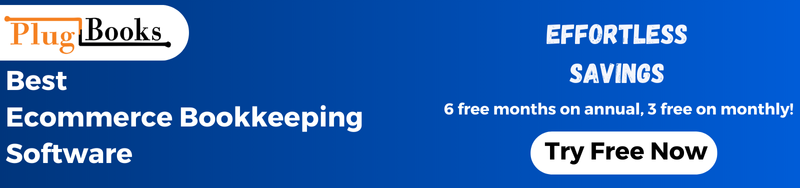



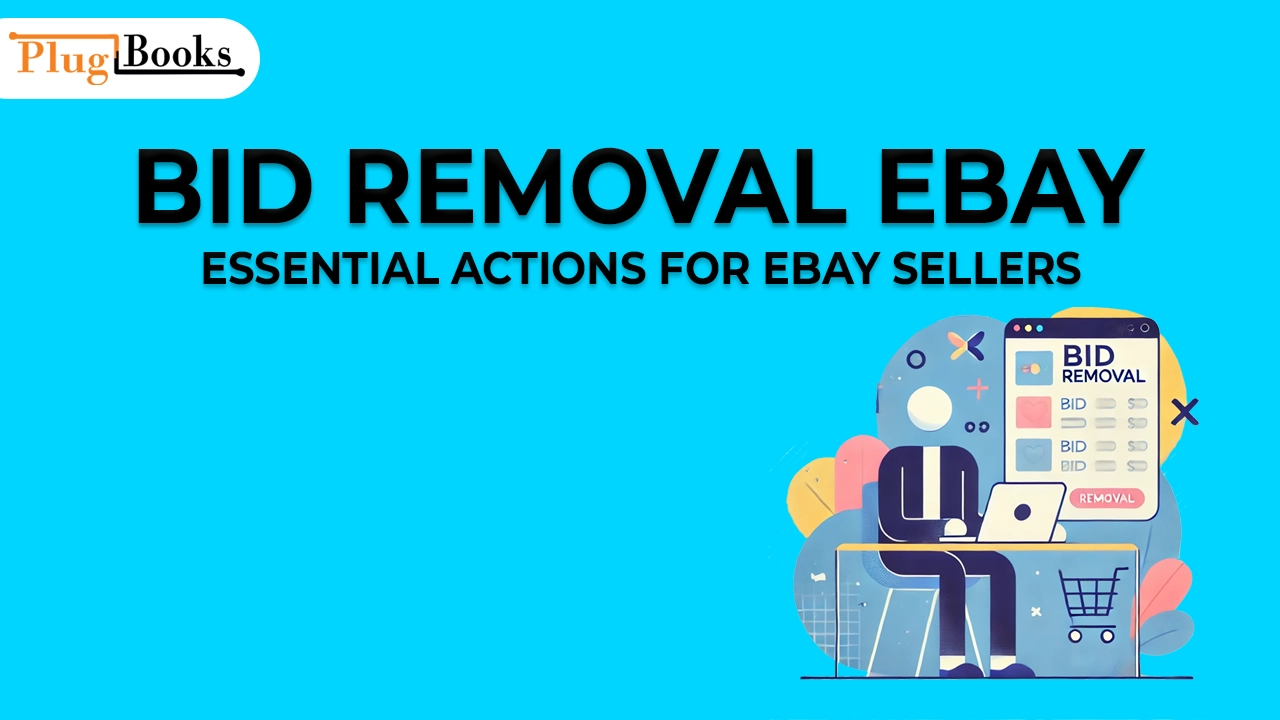
One thought on “Bid Removal eBay: Essential Actions for eBay Sellers”