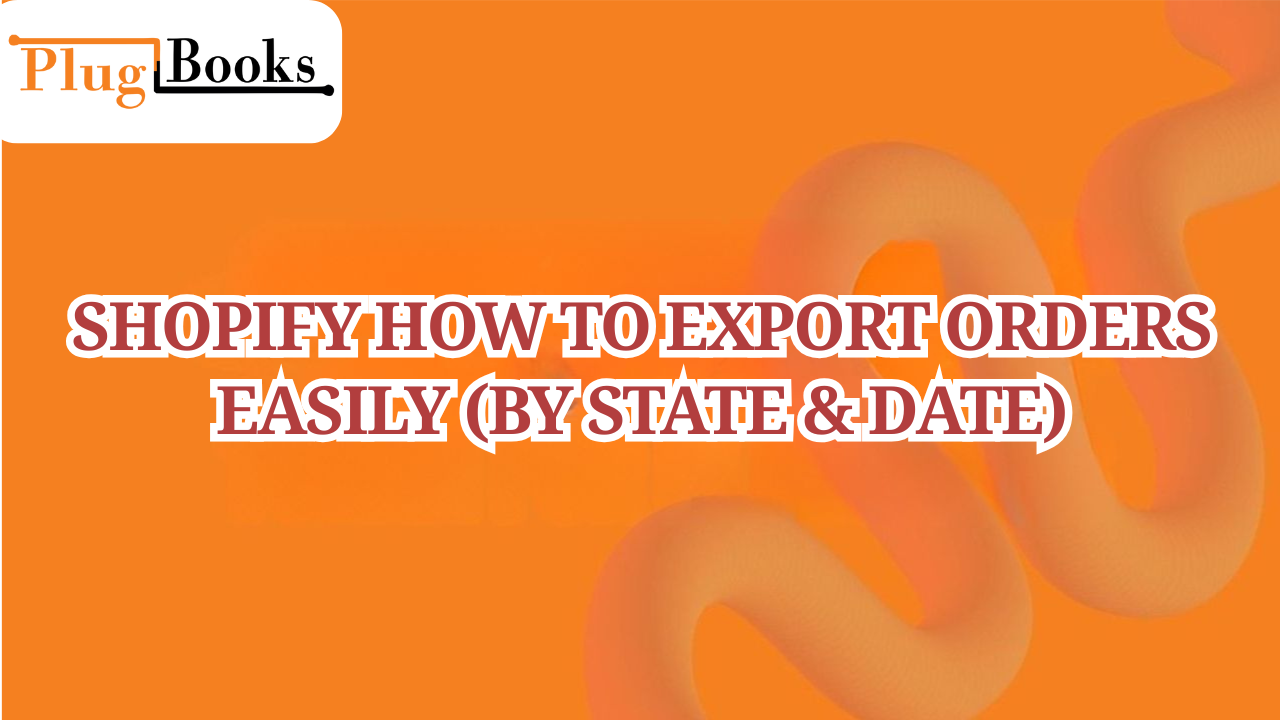“Want to get order data for your store? Learning Shopify how to export orders the proper way can save you hours of effort, whether you need them for accounting, shipping analysis, or sales reporting.” This is especially true if you want to export orders by state and date or make reports that are exclusive for certain teams.
This simple article will show you step by step how to export Shopify orders, including how to export orders by state and date. We’ll also share some expert ideas on how to automate the process.
Keynotes Before You Start Exporting Orders
- You can export all orders, or just a filtered list — it’s up to you.
- Shopify exports data in CSV format, perfect for Excel or Google Sheets.
- Filtered exports by state and date require setup, but it’s doable.
- Third-party tools can simplify repetitive exports or bulk data tasks.
- PlugBooks connects your Shopify exports directly to QuickBooks and Xero. (More on this soon!)

Step-by-Step: Shopify How to Export Orders the Right Way
Let’s get down to the point: how to easily export orders from Shopify.
1. Sign in to your Shopify account
Go to your Shopify dashboard and choose Orders from the main menu.
2. Use filters by state or date
Use filters to show Shopify how to export orders by state and date:
- Click on More Filters > Pick a Range of Dates
- Sort orders by State/Province in the Shipping Address
This is very important for sellers who wish to look at patterns in different areas or make sales tax returns.
3. Choose Orders or Leave All
You can export all of the filtered orders or just a few of them.
4. Click “Export.”
Click the Export button in the top right corner.
5. Choose the format you want to export. Some options are:
- Every order
- Orders by date range
- Only chosen orders
- Then pick CSV format, which is great for spreadsheets.
6. Get it and open it
Depending on the size of the file, Shopify will either download it right away or send it by email.
Want to skip manual exports? Use PlugBooks integrations to automatically sync your filtered orders with QuickBooks, Xero, and other platforms—no spreadsheets required.
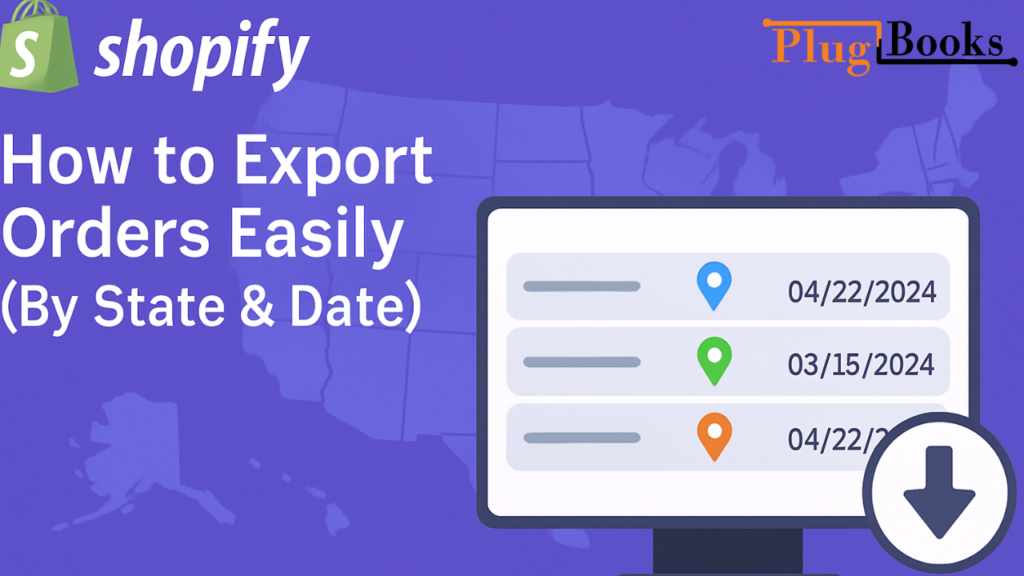
Want to Shopify Export Orders with More Filters?
If you need to Shopify export orders regularly with filters like state and date, you might find Shopify’s native tools a bit limited.
Here’s how to level up:
Use Third-Party Apps for Flexible Order Exports
You have complete control over the following apps:
- Where the package is going (state, city, country)
- Dates for creating or filling orders
- Tags for orders and custom fields
You may also set up Shopify export orders to run on their own every week or month.
What’s Included in a Shopify Order Export?
Here’s what you typically get in the export file:
- Order number
- Order status
- Customer name
- Email and shipping address (including state)
- Line items and SKUs
- Total amount, discounts, and tax
- Fulfillment and payment status
Perfect if you’re trying to Shopify export orders by state and date for analysis or regional reporting.
Automate Exports with PlugBooks
If you’re exporting orders for bookkeeping, financial records, or tax compliance, PlugBooks makes it seamless.
PlugBooks helps sellers connect Shopify directly to:
- QuickBooks
- Xero
- Other accounting platforms
Instead of exporting orders manually, you can sync them automatically—by date, order ID, customer, or even state. It’s your shortcut to clean, stress-free finances. Learn how in our Order Report feature.

Pro Tips: Master Shopify How to Export Orders by State and Date
- Use tags to group orders by region or campaign before exporting.
- Filter before exporting — don’t rely on Excel to clean your data later.
- Export weekly if you run a high-volume store to stay organized.
- Label your files clearly with date ranges and filters (e.g., “CA_Orders_July2025.csv”).
- Combine exports with Google Sheets or Power BI for deeper insights.
Questions and Answers About Exporting Shopify Orders
1. Is it possible to export Shopify orders by U.S. state?
You can’t group them directly, but you can filter by state before exporting and then sort in Excel.
2. Is there a way to set up automatic exporting from Shopify?
Yes. You can use tools like EZ Exporter or connect Shopify with PlugBooks to schedule exports.
3. Is it possible to export only orders that have been completed or not?
Yes, of course. Before exporting, use the filter for fulfillment status.
4. Does the export file provide information about payments and taxes?
Yes, every order export from Shopify contains payment methods, tax collected, and discounts.
5. How can I acquire export files that my accounting software can read?
Select the “CSV for Excel” format and utilize PlugBooks to sync or format the files straight for QuickBooks or Xero.
Last Thoughts
You’ve unlocked a significant tool for running your store more successfully now that you know how to export orders from Shopify, including how to do so by state and date. Having clean exports makes everything easier, whether you’re making reports, completing your taxes, or connecting with accounting systems.And if you’re sick of doing it by hand, let PlugBooks do it for you. No CSVs, no stress—we’ll take care of syncing your orders.