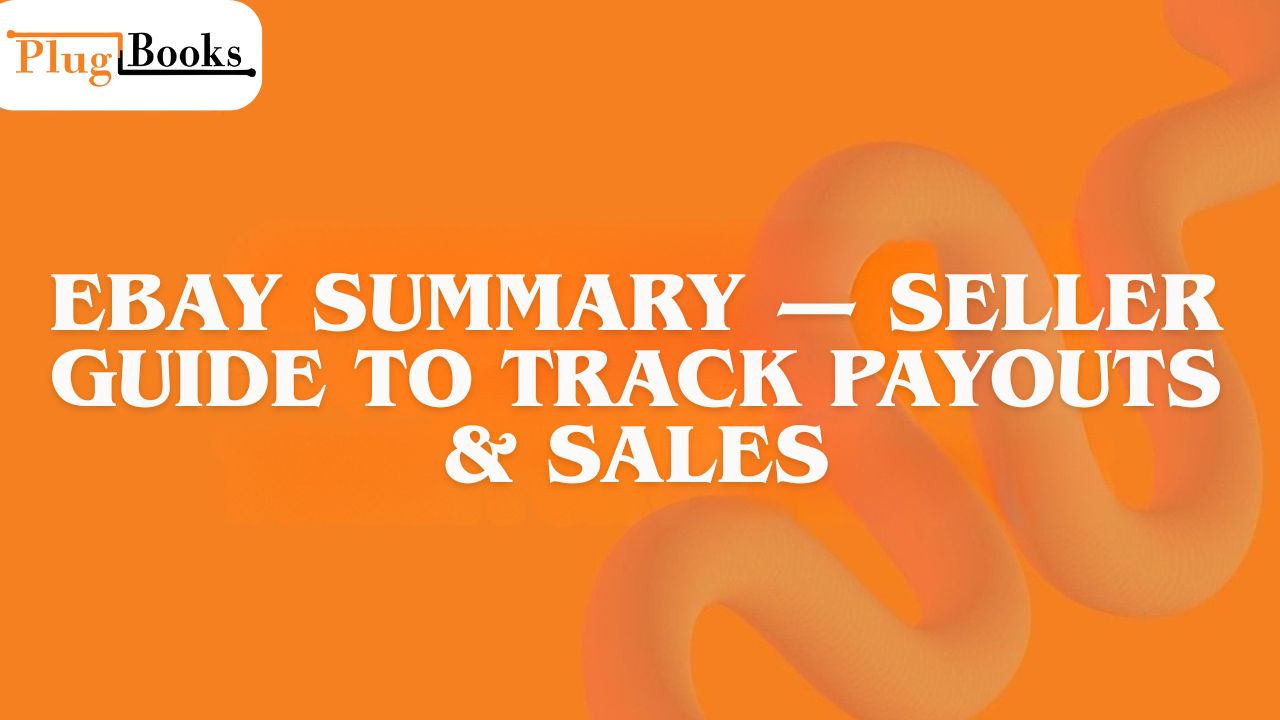eBay summary is one of the most useful tools for any active seller. It gives you a clean, real-time picture of how your store is performing — from sales to payouts, fees, and even feedback. Think of it like a quick daily check-in with your business.
When I first started selling, I used to go through each transaction one by one. It took hours, and I often missed small details like fees or refunds. But once I understood how to use eBay seller summary effectively, I could view everything in one clean dashboard — sales, payouts, and transaction history — without wasting time.
Keynotes:
- Instantly shows your sales & payout updates
- Makes tracking your transaction history easier
- Helps you stay organized for taxes and accounting
- Shows quick performance insights
- Syncs smoothly with PlugBooks
📊 What Is eBay Summary?
The ebay overview page is where you can control everything. It shows all of your account activity, your current balance, and the history of your transactions in one spot. Sellers may keep track of their sales, payouts, and fees all in one place with this ebay account overview.
It also shows your most recent transactions, payments that are still pending, order statuses, and performance metrics. Many sellers would rather use the ebay transaction summary than elaborate reports for this reason.
Why Summary eBay Is Important for Sellers
Using eBay my summary often gives you a clear picture of how much money you have coming in and going out. You can see exactly what was sold, how much was taken out in fees, and how much will be in your bank account. It’s also great for sellers who want to have more control over their money.
For instance, I check my summary every morning before printing shipping labels to make sure that all of the orders that came in overnight were processed and paid for. I do it every day so I don’t have any surprises later on.
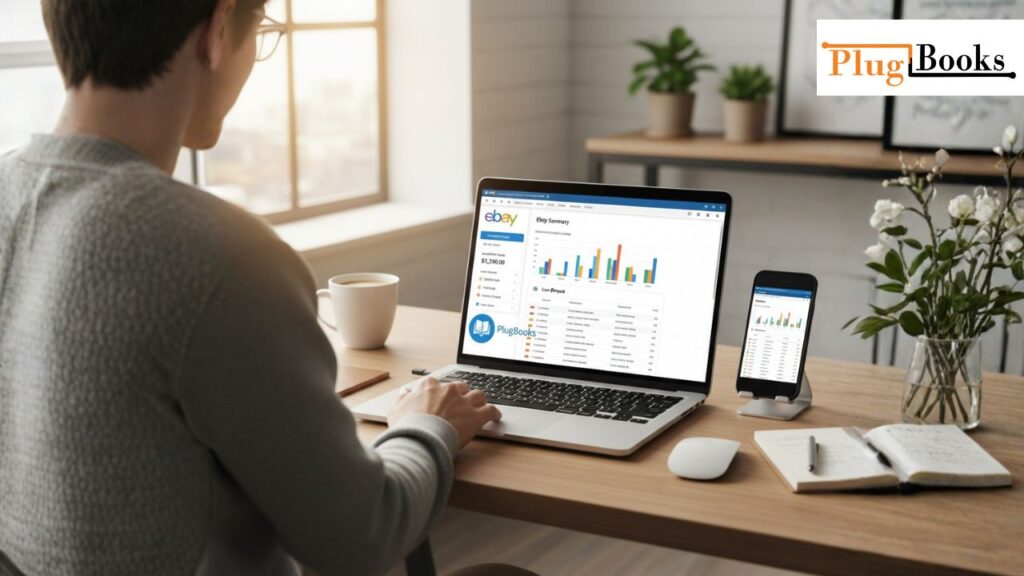
How to Access Summary of eBay (Step-by-Step)
It’s easy to go to your summary of an eBay report, whether you’re on a computer or a phone. You can also check where eBay reports are stored for quick access and better tracking.
On Desktop:
- sign in to your eBay account.
- Visit Seller Hub.
- Click on the option that says “Summary.”
- You can see an overview of your transactions, payouts, and performance.
On your phone:
- Open the eBay app.
- Press My eBay.
- Go to the Summary.
- You’ll be able to quickly see sales, fees, and rewards.
The mobile app is the ideal way to rapidly view your eBay my summary on the go.
Sections Inside the Summary eBay Dashboard
The eBay my summary dashboard is broken up into important parts that make it easier to comprehend and run your business:
- Sales Overview: This shows you how many sales you have made and how many orders are still open.
- Transaction Summary: Shows the fees, refunds, and net amounts.
- The Payout Section shows payments that have been made and those that are coming up.
- Performance Metrics: Shows recent listing activity, ratings, and feedback.
These parts give you all the information you need to quickly see how your business is doing.
How to Download or Export eBay My Summary Report
You may quickly export your eBay my summary report if you wish to keep a record or use the information for accounting.
- Go to your dashboard for a summary.
- Click on “Export.”
- Pick either CSV or Excel format.
- Get it and preserve it.
Many sellers download ebay summaries to help them make monthly statements, notably for taxes or keeping track of their books. It’s an easy method to see all of your transactions.
Common Issues with Summary of eBay (and How to Fix Them)
Some sellers have trouble with summary ebay, even though it’s a great tool:
- Summary not updated right away: Try refreshing or waiting a few hours.
- If you don’t see any transactions, check your filters or the pending payout section.
- If your browser cache is out of date, you can see the wrong balance.
When the numbers don’t match, always check your summary of the ebay page against your payout emails.
Summary eBay vs Transaction Report vs Seller Hub
| Feature | eBay Summary | Transaction Report | Seller Hub |
| Best For | Daily check | Detailed accounting | Full performance control |
| Accessibility | Easy | Download required | Full dashboard |
| Ideal Use | Quick snapshot | Tax filing & record keeping | Advanced selling insights |
Most sellers use all three — but the summary of ebay is usually the first stop every day.

Security & Privacy Tips While Using eBay Summary
It’s crucial to keep the eBay seller summary safe because it has significant financial information in it.
- Always log in from devices you trust.
- Turn on two-factor authentication.
- Don’t use public Wi-Fi to access your bank information.
- Make sure your banking and payout information is safe.
How PlugBooks Helps You Manage Your eBay Summary Data
Manual tracking can be a headache, especially if you’re selling at scale. This is where PlugBooks comes in.
- It automatically syncs your ebay summary report with your accounting software.
- You get a clean, real-time view of all transactions.
- No more manual entry or missing numbers.
- It’s perfect for growing sellers who want clarity and accuracy.
👉 Visit plugbooks.io to integrate your account today.
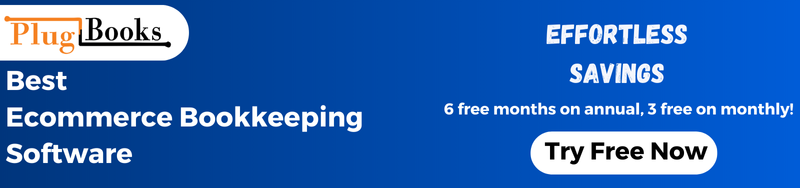
FAQs
Q1: What is eBay seller summary used for?
It gives you a quick view of your transactions, sales, payouts, and performance in one place.
Q2: How to check eBay summary on mobile?
Open the eBay app → My eBay → Summary → and view your account snapshot.
Q3: Can I export my seller account summary report?
Yes, you can download it in CSV or Excel format for record keeping.
Q4: Why isn’t my eBay summary updating?
It may be a delay in payout processing or cache issue — refresh or recheck after some time.
Q5: How does PlugBooks work with eBay account summary?
It connects automatically, imports your summary data, and keeps your books organized.
Q6: How can I keep track of my seller account summary watching?
A: Simply log in daily or use the eBay app to view sales, payouts, and updates in real time.
Quick Recap
- eBay seller summary gives sellers a clean, real-time view of sales, fees, and payouts.
- It’s easy to access from desktop or mobile.
- You can export reports for accounting or taxes.
- Common issues are simple to fix.
- PlugBooks makes it even easier to stay organized.

The end
Learning how to write an eBay seller summary is not hard; in fact, it’s one of the best habits any seller can have. If you make it a part of your daily life, you’ll always know where your money is going and how well your store is doing.
And when you connect it to PlugBooks, controlling your money is even easier. You focus on sales, and PlugBooks keeps track of your stats.