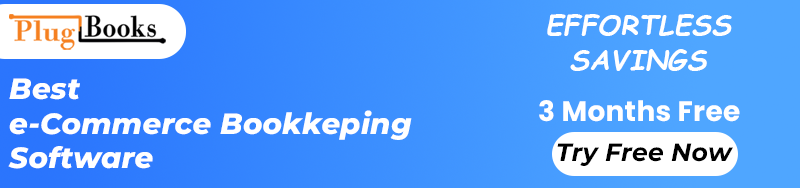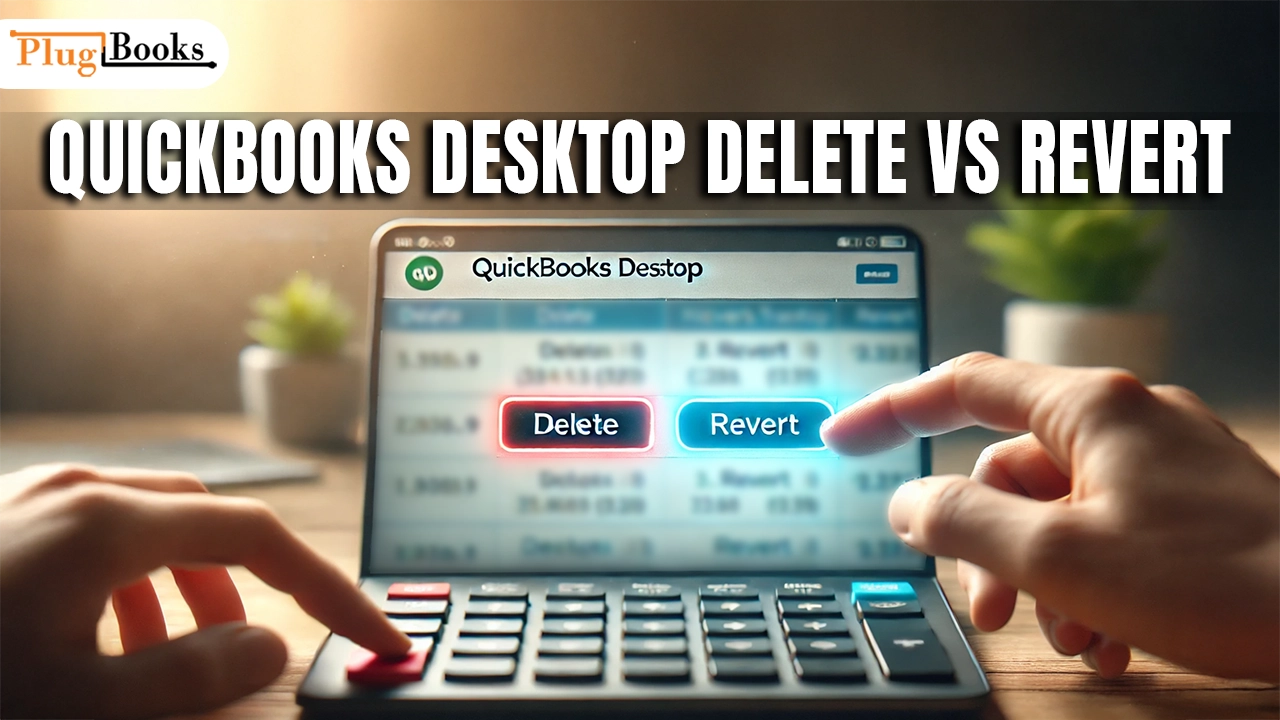Mistakes are natural while utilizing QuickBooks Desktop for accounting requirements for your company. Whether you’ve accidentally entered the wrong amount, selected the wrong date, or made a duplicate entry, the options to fix those errors are critical to keeping your books accurate. But what happens when you want to undo a transaction? Should you delete it completely or just revert the changes? Knowing the differences between QuickBooks Desktop delete vs revert can enable you to keep accurate records free from permanent error.
We will explore in great detail in this post the variations between these two choices, clarify when to use each, and ensure you are handling your transactions correctly. Let’s definitively clear the ambiguity once more!
QuickBooks Desktop Delete vs Revert: What’s the Difference?
Though they both remove or undo changes to your transactions, first the options to delete and revert in QuickBooks Desktop seem similar. Let’s examine what each option accomplishes and then decide which one to use.
What Does “Delete” Mean in QuickBooks Desktop?
In QuickBooks Desktop, the delete option is permanent. A transaction deleted leaves your accounting records totally erased. It’s as if that transaction never existed in the first place.
Here are some common situations where you might want to delete a transaction:
- Mistakes in entries: If you made an entry error, such as entering the wrong number or selecting the wrong vendor, deleting that transaction helps keep your records clean.
- Duplicate transactions: Sometimes duplicates enter QuickBooks, particularly in cases of data importing. Eliminating these duplicates guarantees your reports are not distorted.
- Irrelevant transactions: Should a transaction go through in error—that is, as an unintentional payment—you can erase it to keep your financial records accurate.
But remember, erase is permanent. Once you have confirmed a deletion, there is no going back; thus, be sure you are quite sure you do not require the transaction before applying this option.
When to Use “Revert” in QuickBooks Desktop
Reversing does not, however, totally erase a transaction. Rather, it reverses whatever modifications done to it, therefore returning the transaction to its natural state. For a transaction you have changed, this option is more like reversing “undo”.
Think about utilizing revert in situations when:
- You’ve accidentally edited a transaction: Maybe you changed an amount or added inaccurate details, so updating the erroneous data. By reverting, you can easily return the transaction to how it was before the changes were made.
- You want to restore previous data: If you realize a transaction’s original details were more accurate than your recent changes, reverting is a quick fix to restore those details without needing to delete the entire record.
- You’re unsure about deletion: Sometimes you simply do not know if you should keep or throw away a purchase. In some situations, reverting can enable you to get it back to its natural form, allowing more time to make an ultimate decision.
The fact that reversing is non-destructive makes it really nice. It lets you revert changes without losing the transaction from your records.
Why Does It Matter? Choosing Delete vs Revert

Your accounting process may suffer depending on which of QuickBooks Desktop delete vs revert you choose. Here’s why understanding the difference is so important:
- Accuracy in financial records: If you delete a transaction and later realize it was important, it can create problems down the line, especially during tax season or financial audits. Using revert is a safer way to make minor adjustments without jeopardizing the integrity of your records.
- Time-saving: Often faster and more effective is the reverse alternative. If you simply wish to undo a recent update, it will save you the trouble of having to re-enter data. Should you make a mistake in a deletion, you could have to replicate a whole transaction.
- Audit trail: QuickBooks notes changes made to transactions. Reversing changes preserves the original transaction and its history; deleting a transaction will completely erase it from your audit trail. Reversing is the best option if you must have a clean record of alterations.
How to Delete a Transaction in QuickBooks Desktop
Eliminating a transaction in QuickBooks Desktop is easy if you have decided to do so. Here is how you do it:
- Locate the Transaction: Choose the transaction you wish to erase. It is available from your transaction list or by means of the pertinent account or report.
- Click “More”: Click the More button located at the bottom of the transaction screen to launch a dropdown menu.
- Select “Delete”: From the menu, find Delete. QuickBooks will make you verify the deletion.
- Confirm the Deletion: Quick Books will permanently delete the transaction from your records after you confirm. Before you go, be sure you are removing the correct one twice-checked!
How to Revert a Transaction in QuickBooks Desktop
Use the revert option to undo a modification without wiping out the whole transaction. As follows:
- Open the Transaction: Travel to the transaction you wish to undo.
- Click “More”: Click the More button found at the transaction window’s bottom once more.
- Choose “Revert”: Choose Revert from the options to bring the transaction back to its pre-change condition.
- Review the Changes: QuickBooks will reveal the original transaction data once the transaction reversals. You can verify it and forward from here.
Real-Life Example: When to Use Delete vs Revert
Assume you are a business owner who entered an invoice for a purchase of a good. You discover the quantity entered was entered wrong, but you’re not sure if you should just repair the error or wipe the entire invoice. Here’s how you can decide:
- If you’ve entered a completely wrong amount or the invoice was mistakenly duplicated, delete the transaction.
- If you just need to fix the quantity or update any other minor detail without losing the transaction, go with revert.
Consider yourself a business owner who entered a purchase of a good’s invoice. You find the entered quantity was entered incorrectly, but you’re not sure if you should just fix the mistake or delete the whole invoice.
Conclusion
Knowing the differences between QuickBooks Desktop delete vs revert will save you time, avoid mistakes, and help to preserve financial record accuracy. For permanent deletions, use delete; for removing changes without losing the transaction, revert. Whatever your choice, knowing when and how to apply each will help you simplify your accounting chores and save further trouble down the road.
Click to Learn more about QuickBooks Desktop VS QuickBooks Online.
More Related Blogs:
- How to Connect Shopify to QuickBooks Seamlessly
- Enhance Accuracy with Inventory Control Software QuickBooks
- QuickBooks Enterprise Cost: Choosing the Best Value Plan
Find out more on PlugBooks!