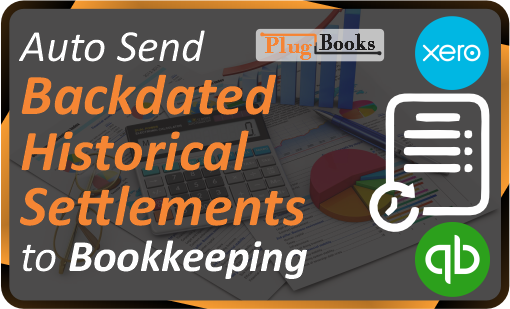Auto Send Backdated Historical Settlements to Bookkeeping is easy with PlugBooks. If you have past settlement data that hasn’t been added to your accounting software, like Xero or QuickBooks, PlugBooks lets you automatically send these previous payouts in just a few simple steps.
This ensures all your historical transactions are accurately recorded and synced, keeping your financial records up-to-date and organized.
New to Plugbooks?
Create your Plugbooks account here.
Then follow the steps below to auto-send your historical settlements to bookkeeping.
Here’s how you can auto-send all your old settlements to bookkeeping.
Step 1: Access Your Plugbooks Account
Start by logging into your Plugbooks account using your credentials.
Step 2: Navigate to the Settings Menu
Once logged in, head to the sidebar where you will see a Settings menu option. Click on it to expand the settings submenu.
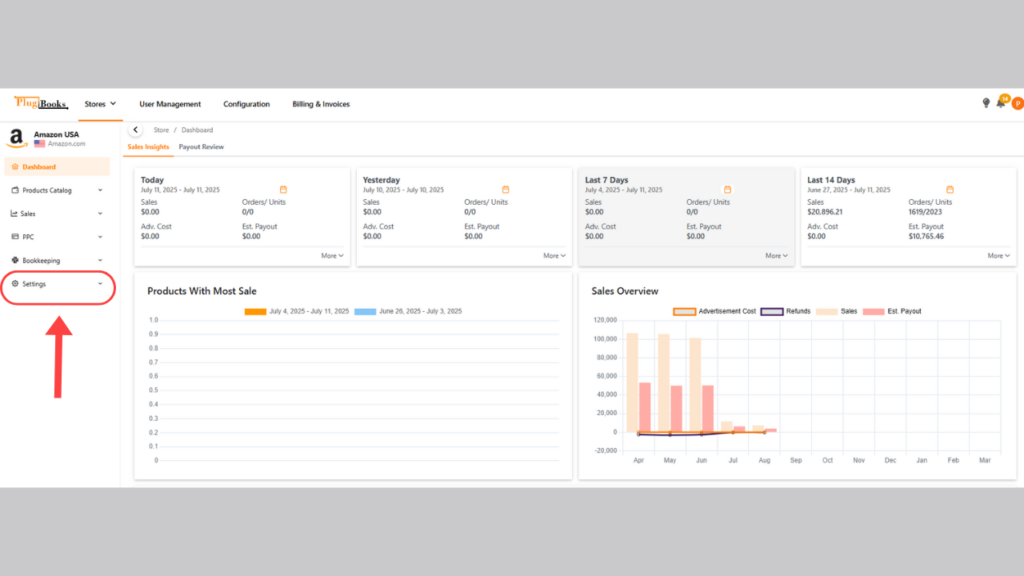
Step 3: Access the Settlements Page
From the expanded settings menu, click on Settlements. This will take you to the settlement management page.
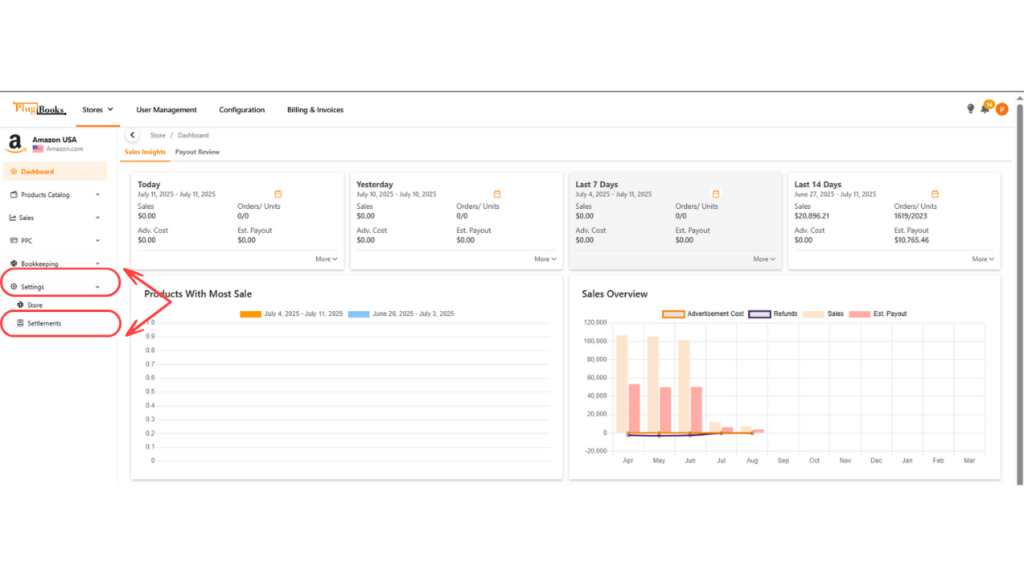
Step 4: Go to the Automation Tab
On the settlement page, you will find multiple tabs. Locate and click on the Automation tab. This is where you can set up the automatic posting of your settlements to your bookkeeping system.
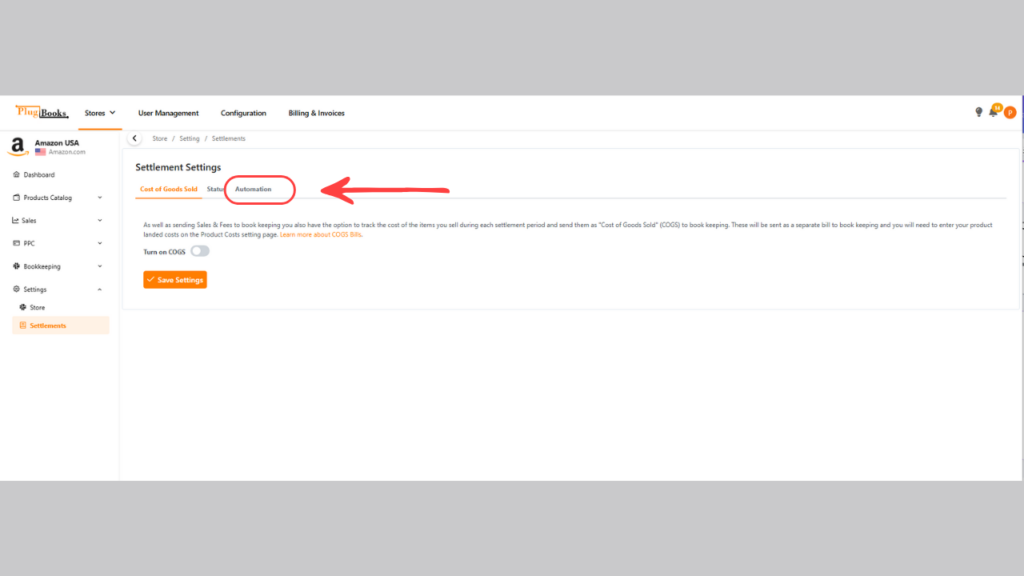
Step 5: Enable Auto Post for Backdated Data
In the Automation tab, you will see a checkbox labeled Auto Post.
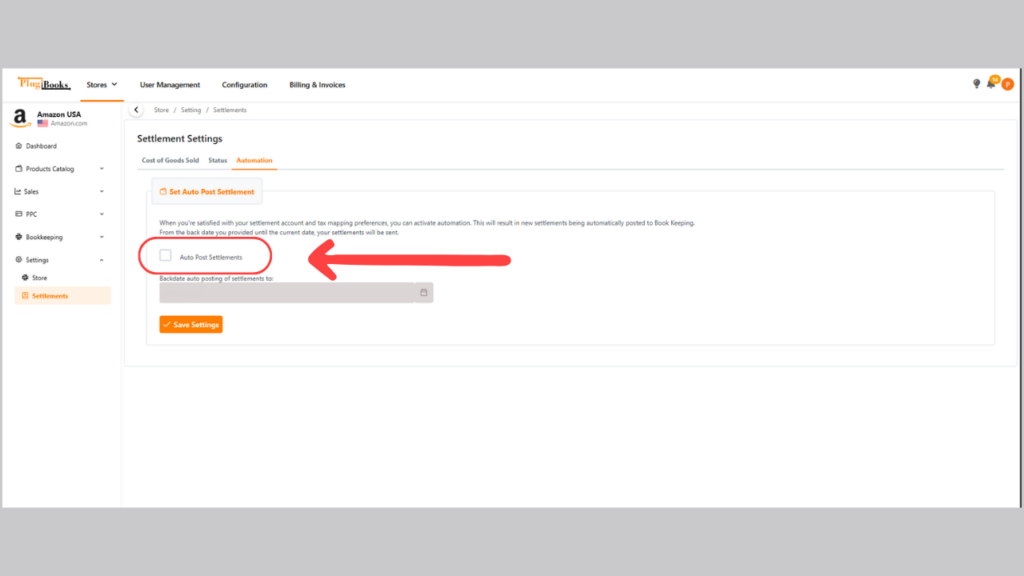
- Check the box to enable automatic posting for your historical settlements.
- Once enabled, a date field will appear below the option.
- Enter the starting date from which you want to send historical settlements.
- Use the earliest unsettled date to ensure all missing settlements are included.
👉 Learn how to add indirect expenses to settlements in Plugbooks.
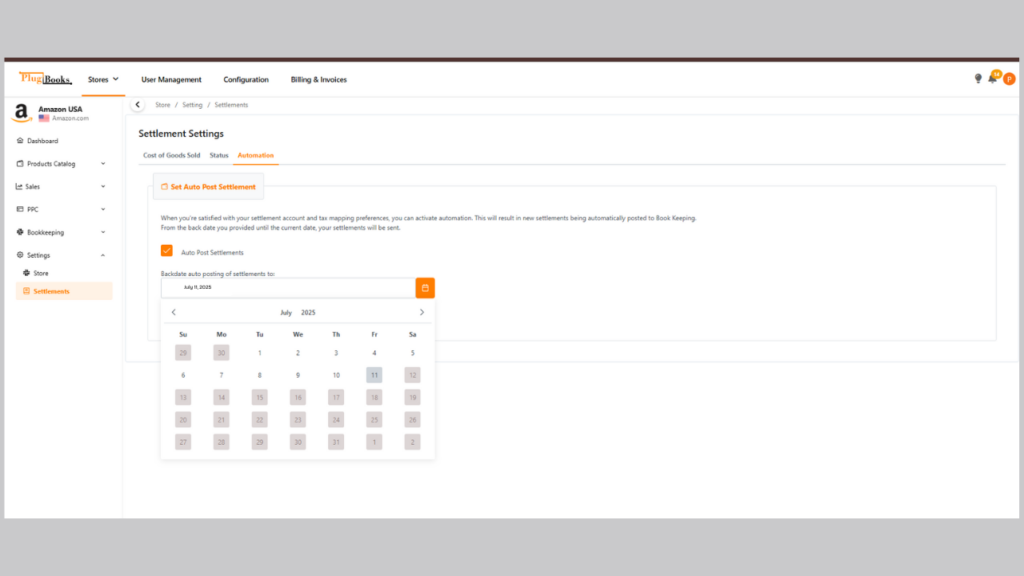
Step 6: Review Your Account and Tax Mapping
Make sure that your account and tax mapping preferences for settlements are set correctly. This ensures that all your settlements are posted to the correct accounts in Xero or QuickBooks.
👉 Learn how to update bank account mapping for QuickBooks in Plugbooks.
Important Notes:
Ensure that you’ve already connected your bookkeeping software (Xero or QuickBooks) to Plugbooks before proceeding with the automation setup. This feature will not only send all backdated settlements but will also continue to auto-send any new settlements moving forward.
By following these steps, you can ensure that all your historical and future settlement data is automatically sent to your bookkeeping system, keeping your financial records up-to-date and accurate.
Helpful Resources
Conclusion
The auto-send feature in Plugbooks simplifies the process of managing old and new settlements. Whether you’re catching up on backdated data or streamlining your current payouts, this automation ensures that your bookkeeping software is always synced with the latest information.
Start automating your settlements today to make your financial management easier than ever!