Are you considering shutting down or taking a vacation from your online store? If you intend to temporarily halt or permanently shut down your Shopify store, you must know how to deactivate Shopify store. In addition to covering all the necessary actions, this article will demonstrate how to deactivate Shopify stores swiftly and without confusion.
It doesn’t have to be difficult to shut down your store. You can pause, close, or switch platforms without losing important data if you follow the correct procedures. We’ll also go over how to get your finances in order and store documents prior to deactivation.
Keynotes
- Shopify gives you the option to pause your store instead of fully deactivating it, which is useful if you plan to return later.
- Deactivating your Shopify store isn’t permanent — you can log back in anytime and choose a plan to reactivate your store.
- It’s important to back up all your data, including product lists, order history, and financial reports before you deactivate your store.
- Make sure to cancel or transfer any third-party subscriptions, apps, or custom domains manually to avoid extra charges.
- PlugBooks can help you organize and export all your financial data by syncing your Shopify store with QuickBooks or Xero, making your exit process smoother.

What Takes Place If Your Shopify Store Is Deactivated?
Your items, apps, and store data are frozen when you deactivate your Shopify store. Shopify retains your data for a while, so you can reactivate your store later if necessary, but you won’t be able to make sales. Prior to deactivation, always make a backup of any vital data.
How Can Your Shopify Store Be Temporarily Paused Rather Than Deactivated?
Shopify’s Pause and Build plan is a fantastic choice if you’re unsure about closing your business for good. Although it prevents customers from checking out, it lets you keep your store open for adjustments and updates. If you’re not ready to learn how to deactivate Shopify store completely, this is a safer option — especially if you plan to reopen your Shopify store soon.
After deactivating my Shopify store, is it possible to reactivate it?
Indeed! Just log in, select a plan, and reactivate your store if you desire to return after deactivating it. Learning how to deactivate a Shopify store doesn’t imply it’s permanent unless you want it to be because Shopify makes the procedure easy.
How to Deactivate Your Shopify Account Permanently
Are you wondering how to deactivate the Shopify store permanently? Here’s how:
- Open the Shopify Admin dashboard and log in.
- Navigate to Settings > Plan.
- After selecting Deactivate Store, proceed as directed.
- Enter your password and confirm the reason.
This procedure stops billing and terminates your account.
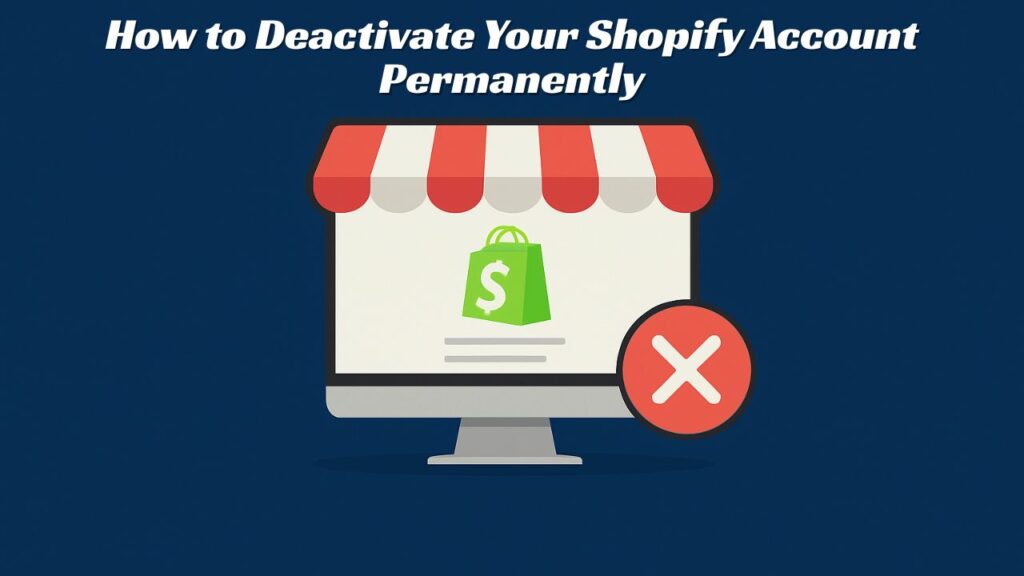
If I deactivate my Shopify store, would I lose my data?
Yes, if you completely deactivate your Shopify store, you might not be able to restore certain store data, such as applications, themes, or custom settings. Reports, invoices, and other important files should always be downloaded before continuing.
What is the duration required to deactivate a Shopify store?
In just a few minutes, the deactivation process is complete. It might take longer to prepare your data, apps, and finances, though. Before completely deleting your Shopify store, make a plan.
What to Check Before Deactivating Your Shopify Store?
- Terminate subscriptions or third-party apps.
- If you want to keep any custom domain, transfer it.
- Make a backup of your invoices and save reports.
By following these procedures, deactivating a Shopify store is made simpler and potential problems are avoided.
How Can I Close My Shopify Store and Use a Different Platform?
Before deactivating Shopify store, export your products, customer list, and important data if you’re switching platforms. This guarantees a seamless changeover.
How Can I Get in Touch with Shopify Support to Deactivate My Store?
If you experience technical issues or financial issues during deactivation, Shopify Support can help. Although deactivating a Shopify site is simple, support can assist with any unforeseen problems.
What is the difference between stopping and pausing a Shopify store?
- Pause: Your store stays online, but you can’t make any sales.
- Deactivate: This completely closes your business and stops charging.
Choose based on what you want to do in the future.
Why should you use PlugBooks before you turn it off?
Make sure your funds and records are correct before you deactivate. PlugBooks.io is a service that helps Shopify business owners by connecting their sales to QuickBooks and Xero. This makes sure you have all of your accounting records even after you turn it off. PlugBooks makes it easy to keep track of your money.
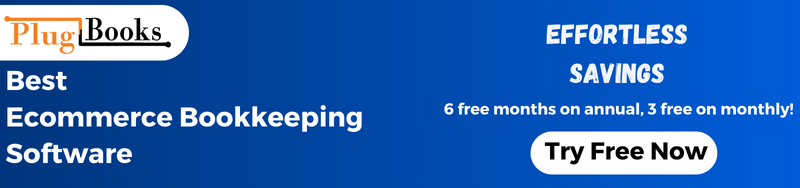
Frequently Asked Questions
1. Is it possible to move my Shopify store data before I deactivate it?
You can export lists of products, customers, and orders so you can utilize them later or on another platform.
2. Will my email and domain still work if I turn down my Shopify store?
You need to move your domain to a different host if you bought it through Shopify.
3. Do I have to pay any bills that are still due before I may deactivate?
Yes, you need to pay off any bills that are still open before your store may be completely closed.
4. Is it possible to halt my Shopify store without getting charged?
No, if you utilize the Pause and Build plan, you’ll normally have to pay less each month to pause your store.
5. Before I close my store, how can I download a full backup?
You can export information about your products, customers, and orders right from your Shopify admin panel before you turn it off.
6. What will happen to my apps and third-party integrations?
When you deactivate your Shopify store, all of the applications that are connected to it are also cancelled. To avoid charges, you need to cancel them yourself.
In conclusion
Once you know how, it’s easy to turn off your Shopify store. Planning ahead makes it easier to pause, move platforms, or close for good. If you’re asking, how do I deactivate my Shopify store, the process is simple—but it’s important to do it right.
Make sure to back up your data, pay any bills that are still due, and look over your choices. Tools like PlugBooks can help you keep track of your money, which makes it easy and stress-free to deactivate.



