Managing your Amazon store effectively is crucial to maintaining a successful online business. But what happens when you need to take a break or temporarily stop selling certain products? Learning how to pause listings on Amazon can be a game-changer for managing your inventory and business. This guide will walk you through the process, ensuring that you do it efficiently and without affecting your seller account.
Why Pause Listings on Amazon?
There are many reasons why sellers may need to pause their listings. Whether you’re dealing with inventory shortages, taking a vacation, or reevaluating your pricing strategy, pausing listings can help maintain the integrity of your store without permanently removing products. This feature also allows you to:
- Prevent negative feedback from late deliveries.
- Avoid stockouts that could hurt your seller rating.
- Strategically align your inventory with market demand.
Step-by-Step Guide to Pause Listings on Amazon
Pausing your Amazon listings is easier than you might think. Follow these steps to ensure a smooth process:
1. Access Your Seller Central Account
Log in to your Amazon Seller Central account. This is your control hub where you can manage inventory, track orders, and adjust settings.
2. Navigate to Inventory Settings
From the main dashboard, go to the “Inventory” tab. This section allows you to view and edit your active listings.
3. Select the Listings You Want to Pause
Identify the products you want to temporarily remove from visibility. Check the boxes next to these items to select them.
4. Change the Status to “Inactive”
Click the “Actions” dropdown menu and select “Make Inactive.” This will hide your listings from customers without deleting them.
5. Confirm the Changes
Review your selections and confirm the changes. Your listings will now be paused and will not appear in search results.
Pro Tip: Use Amazon’s vacation mode if you plan to pause all your listings for an extended period. This setting is perfect for sellers taking a break or dealing with personal emergencies.
When to Resume Listings on Amazon
Timing is crucial when you decide to reactivate your listings. Before resuming, make sure:
- Your inventory is replenished.
- Your pricing strategy is updated to reflect current market trends.
- Your shipping logistics are in place to handle orders efficiently.
How to Resume Listings
To reactivate your listings, follow the same steps outlined above, but select “Make Active” from the dropdown menu. Your products will return to visibility within a few hours.
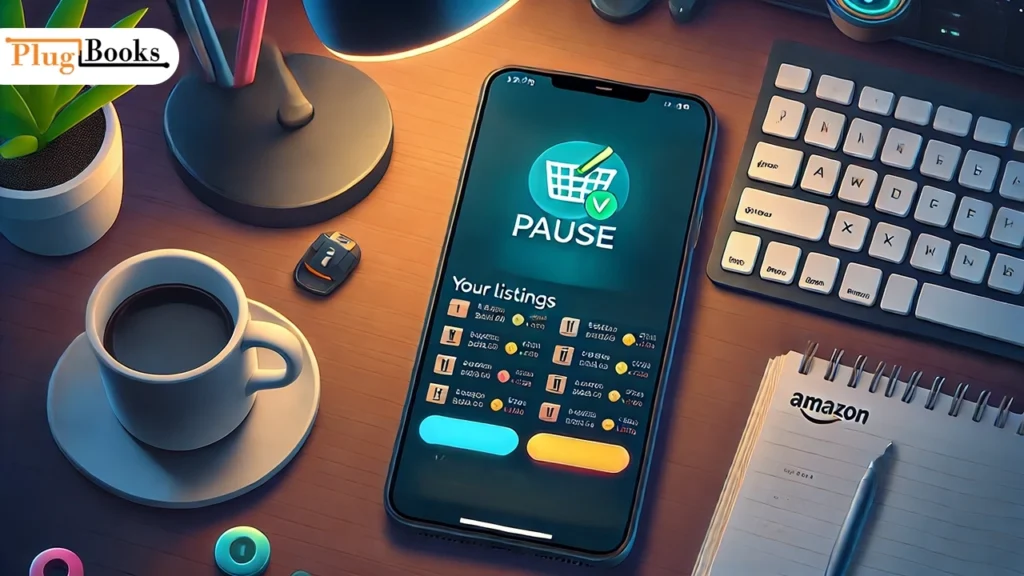
Benefits of Temporarily Pausing Listings
Pausing your Amazon listings can offer numerous advantages, including:
- Flexibility: Allows you to adapt to changing business needs.
- Protection: Safeguards your seller metrics from potential disruptions.
- Strategic Control: Lets you align your listings with market demands.
External Resources for Amazon Sellers
For additional tips on managing your Amazon business, check out this comprehensive guide
Conclusion
Pausing listings on Amazon doesn’t have to be a stressful process. By following the steps outlined above, you can manage your store with ease and confidence. Whether you’re taking a short break or adjusting your inventory, pausing listings ensures that your Amazon business remains efficient and customer-focused.
Note: Plugbooks seamlessly connects with Amazon and integrates with your bookkeeping system, offering detailed analysis of payouts and simplifying financial management.
Introduction About Plugbooks
Plugbooks is a powerful bookkeeping integration tool designed specifically for e-commerce sellers, including those on Amazon. It seamlessly connects your Amazon account with your preferred bookkeeping system, providing detailed insights into your payouts, fees, and taxes. With Plugbooks, you can save time on manual financial tasks and focus on growing your business.




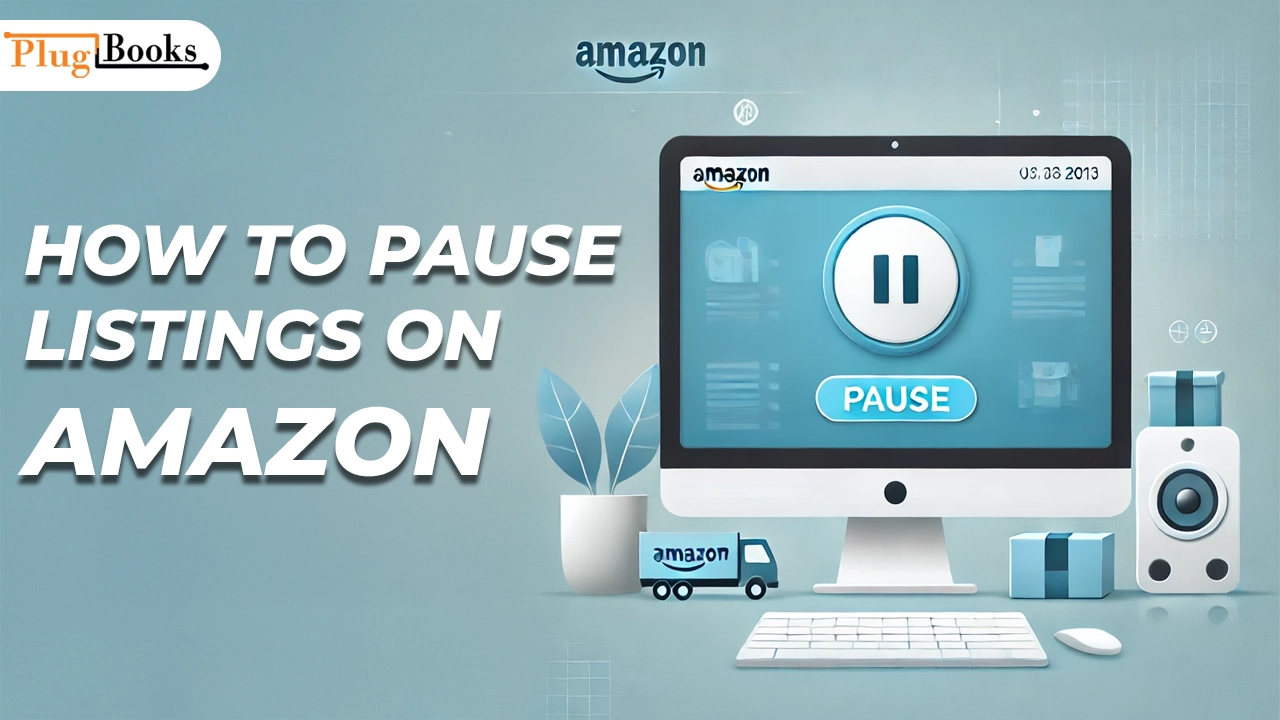
One thought on “How to Pause Listings on Amazon: A Step-by-Step Guide”