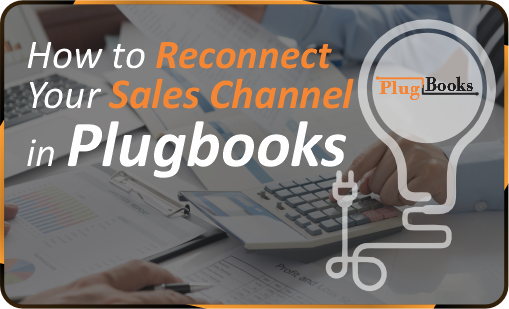Reconnect Sales Channel easily in PlugBooks to keep your e-commerce operations running smoothly. Managing an online business can be challenging, especially when platforms like Amazon, eBay, or Shopify temporarily lose connection with your PlugBooks account. This can happen due to expired authorizations, account changes, or integration updates.
By learning how to reconnect your sales channel quickly, you ensure that all your order details, sales data, and financial insights stay accurate and up to date. This not only helps maintain seamless bookkeeping but also prevents delays in syncing transactions to QuickBooks or Xero. With PlugBooks, the process is straightforward — giving you full control and confidence in your connected sales channels.
Reconnect Your Sales Channels in Plugbooks: Quick Steps
Step 1: Log In to Your Plugbooks Account
Start by signing into your Plugbooks account with your login details. Make sure you have permission to update store settings, as this will involve accessing important sales data.
Step 2: Select the Store You Want to Reconnect
- After logging in, you’ll land on your dashboard.
- Go to the list of stores connected to your account.
- Select the store you want to reconnect the sales channel fo
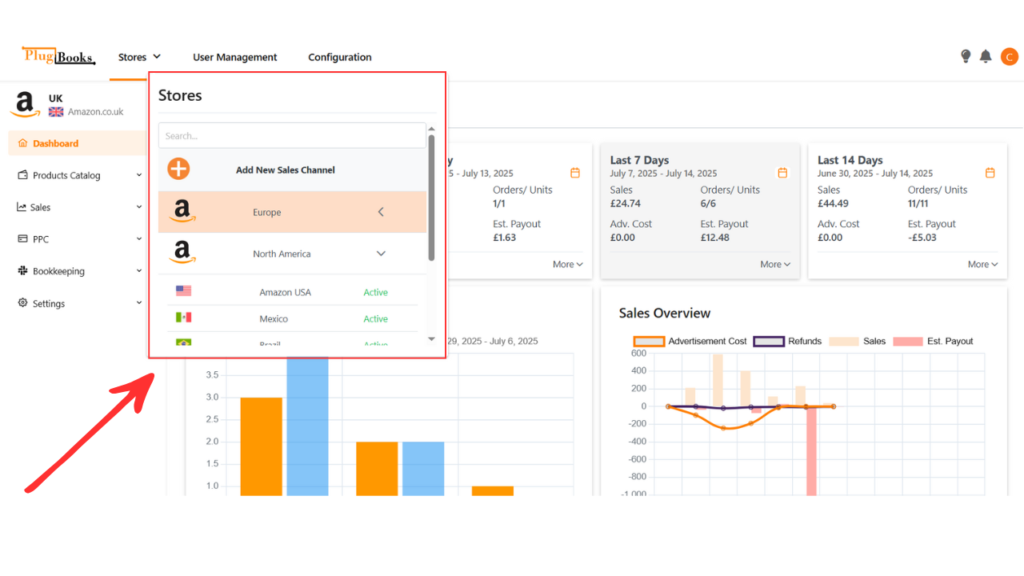
Step 3: Access the Settings Menu
- After selecting the store, open the Settings menu.
- You’ll find the Settings option in the left-hand sidebar of your Plugbooks dashboard.
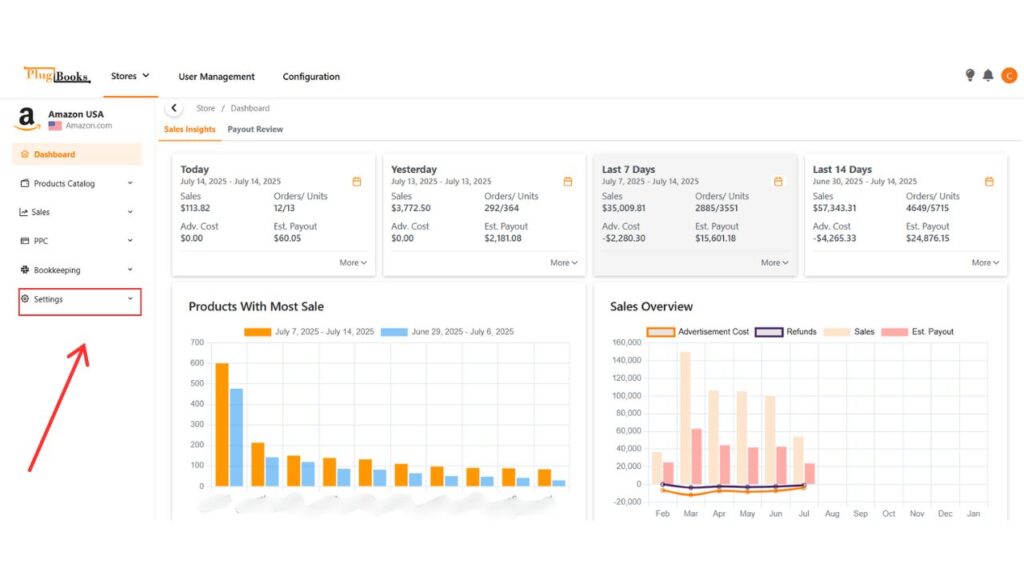
Step 4: Navigate to the Sales Channel Info
- In the Settings menu, open the sub-menu.
- Click on Store to access detailed store settings.
- Locate the section labeled Sales Channel.
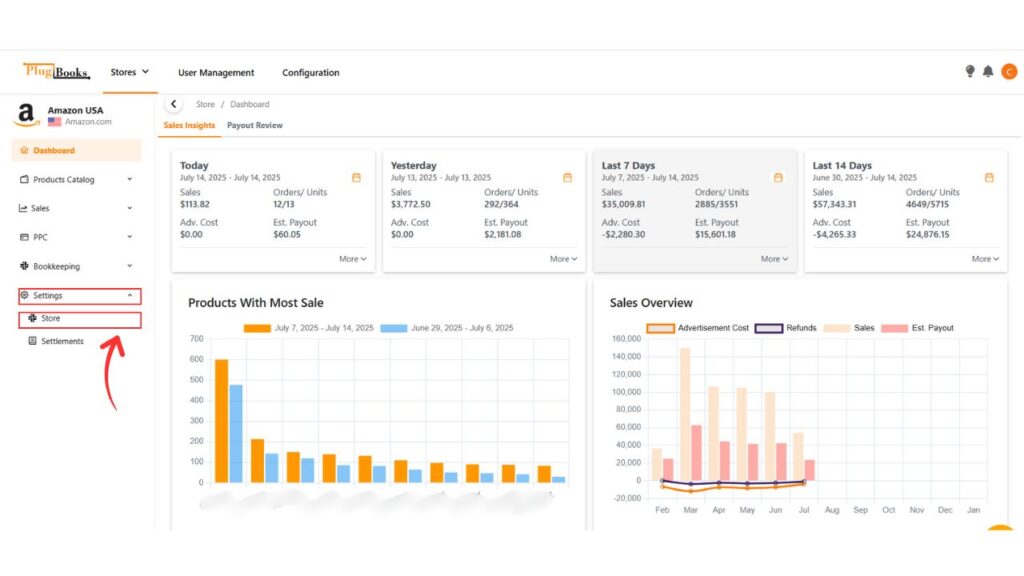
Step 5: Reconnect Your Sales Channel
- Go to the Sales Channel Info section.
- Find the Reconnect button next to the sales channel details.
- Click Reconnect to start the reconnection process.
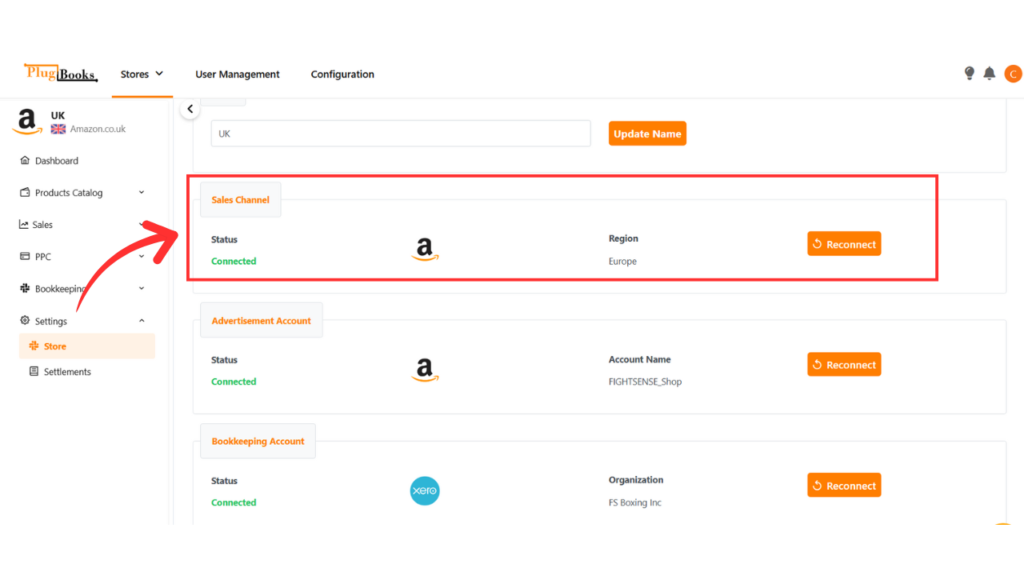
Step 6: Authorize the Sales Channel
- Click Reconnect to start the authorization process.
- Plugbooks will request access from your sales channel (e.g., Amazon, eBay).
- Follow the prompts to log in and grant permissions.
Step 7: Confirmation of Reconnection
Once authorized, you’ll see a confirmation that your sales channel is reconnected. Your store’s sales data will now sync smoothly with Plugbooks.
These steps help fix disconnection issues and keep your data flowing without interruption.
If you need more help, you can visit our FAQs or reach out through our Contact Us page. The Plugbooks support team is always here to assist you.